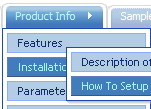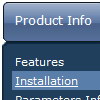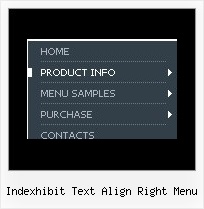Recent Questions
Q: Everything is working quite well -- with the following exception:
I added a button.gif file to my item, hoping that the graphic would appear rather than just a colored cell. (Yes, I did upload the button.gif file to the .files folder.)
My work looks great in the preview window, but still shows the colored cells in my web page (www.misyssbm.com/buy/index.php left side menu). My text changes show up on the web page, so I know it was updated.
Any ideas (note I have two deluxe menus)?
A: You should check all your images paths.
You should also upload these files on your server in"side_menu.files/" folder.
I've tried to download "side_menu.files/btn_navy.gif" but I can't doit.
Please, check it.
Q: I've spent the last 30 minutes or so looking for samples on how to create a simple pop up window. I downloaded the trial, put in the html, saved the js file, etc etc. But there is no sample so I can't see exactly how to do the html.
Like, in the tuner it says to enter the ID of the link. What is this? where do I put the onClick code? where can I find the onClick code? There is a lot of info missing here.
Please send a simple template so I can see how a popup is done. Not a menu, just a popup.
A: > But there is no sample so I can't see exactly how to do the html.
You should create the pop up window in Deluxe Tuner and export it in the HTML page "File/Export/To HTML".
See more info about installation here:
http://deluxepopupwindow.com/window-installation-info.html
> where can I find the onClick code?
See you can show the popup window when you hover, click or mouseout on some elements on yourpage. For example you've added an image in your html page. You should specify the ID for it, for example:
<p><img id="open_popup" border="0" src="images/submenu-bg.gif" width="170" height="29"></p>
So, in the Deluxe Tuner you should enter 'open_popup' object ID in the onMouseOver,onClick or onMouseOut fields.
Actually you can assign id to any object on your page manually. You should specify ID's - id="xxxx"for <a>, <div>, <img> ... tags.
If you want to show the popup when your page loads you should leave these fields empty:
onMouseOver:"",
onMouseOut:"",
onClick:"",Q: Thanks for your reply, I have another question as follow, I find the tree menu just expand one tree item, if I have expanded one tree when I click it, whether I click another tree to expand it's item and the before expanded tree are maintain expanded, I don't want to close it?
A: Use the following parameters:
var tcloseExpanded = 0; - Enables the mode when 1 item only can be expanded.
0 - disabled, 1 - enabled.
var tcloseExpandedXP = 0; - Enables the mode when 1 submenu only can be expanded (XP-style).
0 - disabled, 1 - enabled.
You can also try to set the following parameter:
var texpandItemClick = 1; - 0 - expand items on a [+]-button click only;
1 - expand items on a mouse click.
See more info about menu parameters here:
http://deluxe-tree.com/parameters-info.html
Q: We are trying to configure menu windows to a certain width.
But when we configure it menu script a certain number of characters,
the app cutswords. Is there any way to configure it, so that doesn't happens
and puts that word in the lower line?
A: Try to use the following parameter:
var noWrap=0;
You can also use standard
tags within menu item's text.
["Product <br> Info","", "deluxe-menu.files/icon1.gif","deluxe-menu.files/icon1o.gif", "", "", "", "", "", "", "", ],