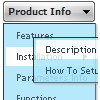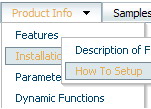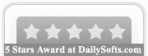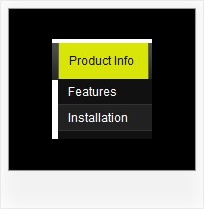Recent Questions
Q: Hi I have a menu item which has a word wrap on it. The word wrap it auto so instead of saying the following
Sickline Call
123456789
It says
Sickline Call 123
456789
I need to put either spaces in the title to level it out or a carage return
A: You can use any <html> code within menuItems, for example:
var menuItems = [
["Home","testlink.html", "", "", "", "", "", "", "", ],
["Sickline Call<br>123456789","", "default.files/icon1.gif", "default.files/icon1o.gif", "", "", "", "", "", ],
Q: I have just downloaded your trial version and am trying to use de-lux tuner using the windows xpstyle1 template. I can only seem to get the top java menu button showing as grey but can change colors of submenus OK. Am I missing something or is this a restriction of the trial system i.e. how do I get the top java menu button showing the same as submenu buttons.
A: Trial version has full functionality of the licensed version.
To change submenu colors you should change the following parameters:
var menuBackColor="#F2F3F2";
var itemBackColor=["#F2F3F2","#535353"];
and Individual Submenu Style:
var menuStyles = [
["menuBackColor=#F2F3F2","menuBorderWidth=0","itemSpacing=0","itemPadding=4px","smOrientation=undefined"],
];
For the top items you should change Individual Item style:
var itemStyles = [
["itemHeight=21px","itemBackColor=#F2F3F2,#535353"],
];
Q: Can you answer a few questions?
1 Can I use Hebrew in the menus easily?
2 Can I create menus that go right to left instead of left to right for Hebrew?
A: You're able to use any characters for Deluxe Menu in the same way asyou use them for standard html page.
The only issue is that submenus can be shown in incorrect positionwhen you're using dir=rtl for your page.
var dmRTL = 0;
Set this parameter to 1 if you're using right-to-left direction of html page <HTML dir=rtl>.
Use also
var smViewType = 2;
for right-to-left languages.
Please try a trial package of Deluxe Menu, http://deluxe-menu.com.
Q: I have a Dynamic tree menu now.
Can I change the style of expandable javascript menu on the fly when I click the style menu items of the tree I made?
A: Theoretically you can do it.
Try to use
function dtreet_ext_userClick(itemID)
{
// Your Javascript code here
return true;
}
function and call
function dtreet_ext_changeItem (menuInd, itemID, itemParams)
function in it.
You should create Individual item style for this item and and assignthis style when you click on the item.