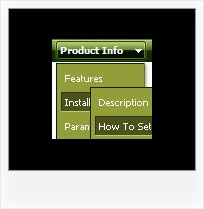Recent Questions
Q: I want you to start modifying on your menu items in menu.js to get the caption from prestext. If you look at the bottom of commonfooter.html, you will see code like
<a target="_top" class="sidenav" href="<%=strprefex%>WillPlanning.asp?SessionID=<%
=sessionid%>&UserName=<%=Username%>" onclick="RedirectToParentPage=''; return CheckForChanges(1024,'')">
<%=GetPresText("WillCreatorBug",rsmenu)%></a>
A: You can use any html tags within item text, for example:
var menuItems = [
["<a target='_top' class='sidenav' href='<%=strprefex%>WillPlanning.asp?SessionID=<% =sessionid%>&UserName=<%=Username%>'
onclick='RedirectToParentPage=''; return CheckForChanges(1024,'')'>Home<%=GetPresText('WillCreatorBug',rsmenu)%></a>","", "", "", "", "", "", "", "", ],
Q: The only one I wanted to change is that the colors of all items in the cool dhtml menu should be the same.
I tried to change that, but I did not find a solution.
A: You should change Individual style.
var tXPStyles = [
["tXPTitleBackColor=#AFB1C3","tXPTitleBackImg=data-quelle.files/xptitle_s.gif",
"tXPExpandBtn=data-quelle.files/right1.gif,data-quelle.files/right1.gif,
data-quelle.files/right1.gif,data-quelle.files/right1.gif"],
Q: I’m wondering if there is a way to keep the roll over on the current page for the script drop down menu.
Pleaselet me know if it is possible and what I should do.
A: You can find more info here:
http://www.deluxe-menu.com/highlighted-items-sample.html
Deluxe Menu has only two states normal and mouseover.
Try to do the following things:
- delete var pressedItem=1; parameter from your data file
- set correct parameter on each page before you call data file, forexample:
<noscript><a href="http://deluxe-menu.com">Javascript Menu by Deluxe-Menu.com</a></noscript>
<script type="text/javascript"> var dmWorkPath = "menudir/";</script>
<script type="text/javascript" src="menudir/dmenu.js"></script>
...
<script type="text/javascript" src="menudir/data.js"></script>
You can also set a pressed item using Javascript API:
function dm_ext_setPressedItem (menuInd, submenuInd, itemInd, recursion)
Sets a current pressed item.
menuInd - index of a menu on a page, >= 0.
submenuInd - index of a submenu, >= 0.
itemInd - index of an item, >=0.
recursion = true/false - highlight parent items.
But notice, to use dm_ext_setPressedItem() you should know ID of selected item and subitem.
You can't get this ID after you reload your page. That is why you should write your own code on PHP.
Q: In the navigation bar below (done in Spanish) I am trying to display the word “Niños” (Children) but looks like this special character is not displayed correctly. How I fix this?
A: Try to write it in the following way:“Niños”