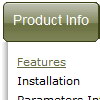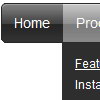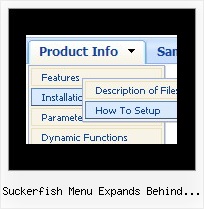Recent Questions
Q: Is it possible to change the background color of just one of the menu buttons within a javascript expand menu?
A: Yes, it is possible.
Use Individual Item Styles.
Create Individual Item style and assign it to your submenu items usingDeluxe Tuner.
var itemStyles = [
["itemBackColor=#800000,#FF8080"], //style0
];
["Home","testlink.html", "", "", "", "", "", "", "", "", "", ],
["Product Info","", "deluxe-menu.files/icon1.gif","deluxe-menu.files/icon1o.gif", "", "", "0", "", "", "", "", ], //style0
["|Features","testlink.html", "", "", "", "", "0", "0", "", "", "", ],
["|Installation","", "", "", "", "", "0", "", "", "", "", ],
["||Description of Files","testlink.html", "deluxe-menu.files/icon6.gif", "deluxe-menu.files/icon6o.gif", "", "", "0", "0", "","", "", ],
["||How To Setup","testlink.html", "deluxe-menu.files/icon6.gif", "deluxe-menu.files/icon6o.gif", "", "", "0", "", "", "", "", ],
...
Q: We are using the javascript drop down menu code to create an external link. The absolute path is recognised but it does not work. At the bottom of the page the browser displays an "error on page" message and nothing happens.
A: Now you have
<script type="text/javascript"> var dmWorkPath = "wdmenu.files/";</script>
<script type="text/javascript" src="wdmenu.files/dmenu.js"></script>
<script type="text/javascript"> var dmWorkPath="wdtabs.files/";</script>
<script type="text/javascript" src="wdtabs.files/wdtabs.js"></script>
The second call for dmWorkPath is incorrect. Delete it. So you'llhave:
<script type="text/javascript"> var dmWorkPath = "wdmenu.files/";</script>
<script type="text/javascript" src="wdmenu.files/dmenu.js"></script>
<script type="text/javascript" src="wdtabs.files/wdtabs.js"></script>
Your menu will work correctly.
Q: Is there any reason why I should have trouble positioning the windows popup menu?
A: Check that you don't use absolute position for the menu:
var absolutePos=0;
var posX="0px";
var posY="0px";
Q: I have not seen anything that can help me in the question list and
I would like to ask how to have a php tree view closed by default.
A: You should delete "+" signs in the top items and set the followingparameter:
var texpanded=0;