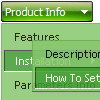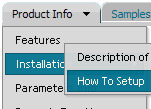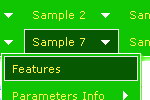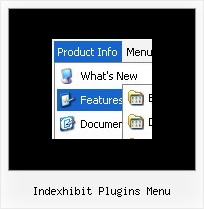Recent Questions
Q: I'm trying out your cool dropdown menu code.
I'm trying to rebuild my menu like this one
http://deluxe-menu.com/data-templates/vista-style-3-03-template-sample.html
I have a problem. In my case, I have some really long labels and some short ones. In some cases my text is larger than the button (see attachment). In your example all the buttons have the same width. Is it possible to have a Vista styled menu with different width for the buttons?
A: See images in Vista Templates have the fixed width and height (92 x 21).
If you want to change items' width/height you should change images.
btn_cyan.gif
btn_cyan2.gif
You can do it in any graph editor, for example in Adobe PhotoShop.
You should also change items width in your Individual Item Style.
var itemStyles = [
["itemWidth=92px","itemBorderWidth=0","fontStyle=normal 11pxTahoma","fontColor=#FFFFFF,#FFFFFF","itemBackImage=btn_cyan.gif,btn_cyan2.gif"],
];
You can do it in Deluxe Tuner.
Q: I created a tree menu based on your template Vista Style 7.
I would like to know if there are some possibilities to set the x coordinate of the submenus. I would like to have a tree menu with submenus which are not moving to the right when expanding the main menu but staying under it.
A: You can only try to use the following parameter to change submenuposition:
var tlevelDX=0;
Q: I would like to know how I indicate on a javascript menu, an item that was selected.
So in other words, if I have a horizontal navigation and I select the 3rd index along the menu
and select something from this, how can I make the 3rd index highlighted?
A: You can find more info here:
http://www.deluxe-menu.com/highlighted-items-sample.html
Deluxe Menu has only two states normal and mouseover.
Try to do the following things:
- delete var pressedItem=1; parameter from your data file
- set correct parameter on each page before you call data file, forexample:
<noscript><a href="http://deluxe-menu.com">Javascript Menu by Deluxe-Menu.com</a></noscript>
<script type="text/javascript"> var dmWorkPath = "menudir/";</script>
<script type="text/javascript" src="menudir/dmenu.js"></script>
<script type="text/javascript"> var pressedItem=3;</script>
...
<script type="text/javascript" src="menudir/data.js"></script>
You can also set a pressed item using Javascript API:
function dm_ext_setPressedItem (menuInd, submenuInd, itemInd, recursion)
Sets a current pressed item.
menuInd - index of a menu on a page, >= 0.
submenuInd - index of a submenu, >= 0.
itemInd - index of an item, >=0.
recursion = true/false - highlight parent items.
But notice, to use dm_ext_setPressedItem() you should know ID of selected item and subitem.
You can't get this ID after you reload your page. That is why you should write your own code on PHP.
Q: Can I move the submenu 5px to the right so it doesn’t stick to the main tree javascript hierarchical menu (Please try to separate them without a color).
A: You should set the following parameter:
var topDX=5;