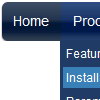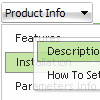Recent Questions
Q: Can I expand all tree category, or expand two tree category?
I like your javascript menu expand product.
A: You can expand all items in Deluxe Tree, set:
var texpanded=1;
To expand specific items you should add "+" sign before item's text:
["+Samples Gallery","", "", "", "", "XP Title Tip", "", "1", "0", "", ],
["|+Samples Block 1","", "default.files/icon3_s.gif", "default.files/icon3_so.gif", "", "", "", "", "", "", ],
["||New Sample 1","testlink.htm", "default.files/iconarrs.gif", "", "", "", "", "", "", "", ],
["||New Sample 2","testlink.htm", "default.files/iconarrs.gif", "", "", "", "", "", "", "", ],
Q: I recently purchased DeluxeMenu for a project I'm working on and a new requirement has been submitted.
I am looking for a way to dynamically affectthe contents of menu javascripts
after it's been rendered(displayed) in the browser.
Can this be accomplished with this component?
A: 1) You can use API functions to affect items dynamically:
http://deluxe-menu.com/functions-info.html
2) Generate your menu items dynamically from database.
Unfortunately we don't have working example with ASP.
You may generate a menu from a database or XML using any server-side script, e.g., PHP, ASP, VB, etc.
However, these scripts don't work inside of Javascript .js files, so,
you should move parameters of a menu from a .js file into an html-page, e.g.:
<!-- Deluxe Menu -->
<noscript><a href="http://deluxe-menu.com">Javascript Menu by Deluxe-Menu.com</a></noscript>
<script type="text/javascript"> var dmWorkPath = "menudir/";</script>
<script type="text/javascript" src="menudir/dmenu.js"></script>
<!-- (c) 2008, http://deluxe-menu.com -->
<script type="text/javascript" language="JavaScript1.2">
// and describe parameters of a menu
var parameter1=value1;
var parameter2=value2;
etc.
var menuItems = [
// here you generate items using server-side scripts (php, asp, vb, etc.)
];
</script>>
The example of the menu working with PHP/MYSQL you can find here:
http://deluxe-menu.com/rq-loading-bar-MySQL-support.htmlQ: We are evaluating your product Deluxe Tree-menu.
We want that when user clicks an item, then load other page. This other page also conatains the tree menu. But, we are looking for how we have to do for the previously clicked menu items in java (in the previous page) remains highlighted for inform to user what is his current page/selection.
We know toggleMode feature, but after the second page loads, the clicked item does not remain higlighted.
It is possible to achieve this behavior with your product???
A: You should use API functions in that case
function dtreet_ext_expandItem (itemID, expand)
function dtreet_ext_setPressedItem (menuInd, itemID)
See more info about API functions:
http://deluxe-tree.com/functions-info.html
See the samples:
http://deluxe-tree.com/dynamic-drop-down-menu-sample.html
and
http://deluxe-tree.com/highlight-selected-menu-item-sample.html
Q: I am testing out your menu system as I try to redesign my site. It is a vertical menu with submenus.
I have hundreds of pages in my site and I'd like to be able to attach your menu system to all of them.
However, I will be making changes to the menu system on a regular basis.
I do not want to go change every program in the site each time I need to make a menu change.
I was hoping you could give me some kind of programming code that I could enter into the <body> section of my html files which would automatically read a file into my prograrm, which contained the menu code.
This way when a menu change is needed, I edit one file, all the programs read that file and display the menu.
As an example of the code I would want read into a webpage at start up:
<script type="text/javascript"> var dmWorkPath="files/";</script>
<script type="text/javascript" src="files/dmenu.js"></script>
<div id="dmlinks" style="font:bold 9px Verdana;color:#FFFFFF;text-decoration:none">
<a id="dmI0" HREF="500main.htm">Home</a>
<a id="dmI2" HREF="tixbbs.htm" TARGET="text">For Sale</a>
<a id="dmI4" href="testlink.html">Place Ad</a>
<a id="dmI5" href="testlink.html">Sources</a>
</div>
<script type="text/javascript" src="data-deluxe-menu.js"></script>
A: If you change the menu parameters only there is no need to change code on each page. You should only replace your old data file (data-deluxe-menu.js) with the new one.
If you don't want to install your menu on each page, you can try to use frames, the menu has a cross-frame mode.
Please, see more info about cross-frame mode here:
http://deluxe-menu.com/cross-frame-mode-sample.html
Also you can use a server-side script (php, asp, vb, etc.) to generate html pages from templates on your server.