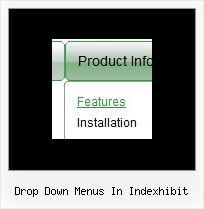Recent Questions
Q: Hi there ... how do I add in the following javascript code so an exit pop doesn't go off:
onClick="exit=false;"
I read this page, but it didn't work
http://deluxe-menu.com/javascript-link-menu-support.html#
A: Unfortunately, you can't assign onmouseover/onClick event to each item. However, you can achieve this by using standard html objects within items, for example:
var menuitems = [
["<div onClick='your_code_here'>item text</div>", "index.html"]
];
Q: I am testing out your menu system as I try to redesign my site. It is a vertical menu with submenus.
I have hundreds of pages in my site and I'd like to be able to attach your menu system to all of them.
However, I will be making changes to the menu system on a regular basis.
I do not want to go change every program in the site each time I need to make a menu change.
I was hoping you could give me some kind of programming code that I could enter into the <body> section of my html files which would automatically read a file into my prograrm, which contained the menu code.
This way when a menu change is needed, I edit one file, all the programs read that file and display the menu.
As an example of the code I would want read into a webpage at start up:
<script type="text/javascript"> var dmWorkPath="files/";</script>
<script type="text/javascript" src="files/dmenu.js"></script>
<div id="dmlinks" style="font:bold 9px Verdana;color:#FFFFFF;text-decoration:none">
<a id="dmI0" HREF="500main.htm">Home</a>
<a id="dmI2" HREF="tixbbs.htm" TARGET="text">For Sale</a>
<a id="dmI4" href="testlink.html">Place Ad</a>
<a id="dmI5" href="testlink.html">Sources</a>
</div>
<script type="text/javascript" src="data-deluxe-menu.js"></script>
A: If you change the menu parameters only there is no need to change code on each page. You should only replace your old data file (data-deluxe-menu.js) with the new one.
If you don't want to install your menu on each page, you can try to use frames, the menu has a cross-frame mode.
Please, see more info about cross-frame mode here:
http://deluxe-menu.com/cross-frame-mode-sample.html
Also you can use a server-side script (php, asp, vb, etc.) to generate html pages from templates on your server.
Q: I would like to know how to define separator on itemstyle or how to show separator on menu items.
Thanking you in advance.
A: You should set a separator in the menuItems, for example:
var menuItems = [
["Home","index.cfm", , , , , , , , ],
["-"],
["About Us","about.cfm", , , , , , , , ],
];
Please, see the following parameters:
//--- Separators
var separatorImage=""; //for subitems
var separatorWidth="100%";
var separatorHeight="3px";
var separatorAlignment="right";
var separatorVImage="images/public/separator.gif"; //for the top items
var separatorVWidth="100%";
var separatorVHeight="2px";
var separatorPadding="";
Q: Is there a instruction manual on how to use all the features of javascript for dropdown menu? The "help" screen does not give detailed instructions of all the Parameters, Appearance, Individual Style features, Item Parameters, etc. etc.
A: Actually you can find all info about the menu parameters and featureson our website:
- menu parameter and items, Individual Styles:
http://deluxe-menu.com/parameters-info.html
http://deluxe-menu.com/menu-items-info.html
http://deluxe-menu.com/individual-item-styles-info.html
http://deluxe-menu.com/individual-submenu-styles-info.html
- dynamic functions:
http://deluxe-menu.com/functions-info.html
http://deluxe-menu.com/dynamic-functions-sample.html