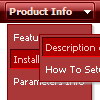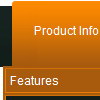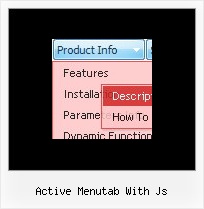Recent Questions
Q: Is dhtml menu software compatible with mac?
A: You should download free trial version on MAC:
http://deluxe-menu.com/trial-download.html
So, you'll have MAC version of Deluxe Menus.
And use the licensed engine files from the licensed .zip
(you can download it from the link in your license message).
Unfortunately we don't have html version of the Tuner for Deluxe Tree
and Deluxe Tabs now. We'll try to create it in the nearest future.
You can find all templates for Deluxe Tree, Deluxe Tabs, Popup Window, Calendar in the trial package.
More info about installation and parameters you can find on our websites:
http://deluxe-menu.com
http://deluxe-menu.com/css-menu/
http://deluxe-tree.com
http://deluxe-tabs.com
http://deluxepopupwindow.com/
http://calendardatepicker.com/
Q: I am getting stuck with trying to set a default tab in the div tab menu to be selected when a window opens...
What I've been trying to do is changing this line here :
var bselectedItem=0;
At 0 (default) it has the first tab selected. Any other number and notabs are selected.
Is there a setting somewhere else that I am missing?
A: You can set "bselectedItem" and " var bselectedSmItem" parameters based on your link before you call your data file.
For example, move " var bselectedItem" and " var bselectedSmItem" parameters from your data file to your code.
<TD vAlign=top align=left>
/* Select Tab */
<script type="text/javascript" language="JavaScript1.2">
var bselectedItem= var bselectedSmItem= </script>
<SCRIPT src="data.js" type=text/javascript></SCRIPT>
</TD>
You should define seltabs and selsmtabs using server side script.
You can also set it on every page before you call data.js file, for example:
<TD vAlign=top align=left>
/* Select Tab */
<script type="text/javascript" language="JavaScript1.2">
var bselectedItem=4;
var bselectedSmItem=3;
</script>
<SCRIPT src="data.js" type=text/javascript></SCRIPT>
</TD&tg;
Q: I have looked and looked but I cannot figure out for the life of me how to make the Icon ontop and the words on the bottom of java menu items, The class A and Class C words need to be at the bottom of the pictures if possible.
A: You can paste any html code within java menu items.
For example:
["<img src='image.gif'> <br>Class A ","","","",""]
Q: We had a strange problem with the menus when the sub menus are over applet in https: the applet disappeared.
After doing some Investigation in your code we noticed that you are using in HTTPS mode div instead of Iframe.
We would be happy if you can tell us why you are using div in this mode and if we will use http mode will it cause something that can affect the menus
A: Iframes don't work on https:// websites. You'll get warning message. That's why we're using <div> tag.If for some reasons a submenu can't drop down over an object the latterwill be hidden for a time when the submenu is shown.
If you use Deluxe Menu on https:// website, submenus won't drop downover select boxes within iframe objects. It works fine on a non-secureservers only.