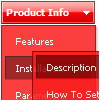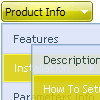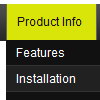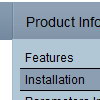Recent Questions
Q: In the drop down menu generator there's no option for turning the cursor into a hand. There's hourglass etc but no hand. Is there a way to make it a hand?
A: You should set the following parameter
var itemCursor="pointer";
Q: I’m a web designer who would like to purchase your product. However, I would like to know if it’s possible to have multiple colors in the java script dynamic menu.
A: Yes you can create such java script dynamic menu using Deluxe Menu.
Use Individual Item Styles you can find more info here:
http://www.deluxe-menu.com/individual-styles-sample.html
Q: When I put any new link on my tree view expand it goes as if I am placing as _blank when I have it leading to _self.
A: At the moment you have:
var titemTarget="_blank";
And you haven't specified "_self" parameter to
["||Unilock Fireplace MODS","fireplace_unilock_mods.htm", "", "", "", "", "", "", "", ],
You should set
var titemTarget="_self";
or set "_self" parameter for each item individually:
["||Unilock Fireplace MODS","fireplace_unilock_mods.htm","", "", "", "_self", "", "", "", ],
Q: I'm looking for a menu system that can be placed in a cell. I think is easy and fast way to make pages. Is is possible with your product?
A: Thanks for your interest in our products.Yes you can paste the menu inside the <div> or <table> tag.