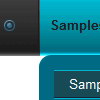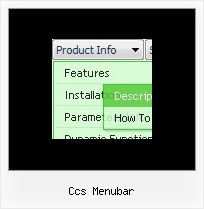Recent Questions
Q: How can I use Danish characters in my dhtml menu bars?
A: You should turn on "Tools/Use utf8 encode" property.
In that case your data file will be saved in UTF-8 encode. So, you
should set UTF-8 encode on your page too
<meta http-equiv="Content-Type" content="text/html"charset="UTF-8">
If you don't want to use UTF-8 encode on your page you should turn off
"Tools/Use utf8 encode" property, save your data file and manually
change your letters in any text editor.
Q: It works almost ok BUT without the use of Deluxe Tuner. It seems NOT to be able to provide such results for the creation of popups when a link is clicked (not when a page is loaded). On top of that, what am I supposed to enter in the actions tab in the popup generator?
And what is more, when I click on the 1st link I get a fine sample but when I click on the 2nd one, background colour of the 1st link appears for a about second. How do I get rid of that?
A: > On top of that, what am I supposed to enter in the actions tab in the
> popup generator?
For example you want to open a popup onMouseover, onClick oronMouseout on a link.
So, you should create a link on your page and set id="" for it, forexample:
<a href="javascript:;" id="link">Open popup OnClick</a>
<a href="javascript:;" id="over">Open popup OnMouseover</a>
<a href="javascript:;" id="out">Open popup OnMouseOut</a>
In Deluxe Tuner you should set:
onMouseOver - over
onMouseOut - out
onClick - link
So you'll have
deluxePopupWindow.attachToEvent(win,',,onClick=link,onMouseOver=over,onMouseOut=out,')
See the attached example.
> And what is more, when I click on the 1st link here
> http://www.acting.gr/test.html I get a fine sample but when I click on the
> 2nd one, background colour of the 1st link appears for a about second. How
> do I get rid of that?
You have such effect because you use fade-effect for your popupwindows.Q: We have been using you menus for a couple of months now. If I use the pathPrefix_link variable does it prefix dhtml menu's links that already have http or https (such as external sites) and will it interfere with the javascript onclicks for that we have setup?
A: No, path prefix won't be added to links with 'http://...' and 'javascript:...' in the beginning ofthe link field.Q: I am evaluating 'Deluxe Tree' and have the following question: Is it possible, and how can I hide a dhtml pop menu branch, that only shows up if user logs in with a certain password. The intent is to only make some menu branches visible to and accessible to 'superuser'.
A: Put the special script on each page of site that will open appropriate section.
(dtreet_ext_expandItem)
See more info here:
http://www.deluxe-tree.com/functions-info.html