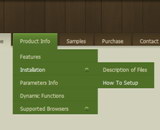Recent Questions
Q: I am testing your product, and I would like to know, on the menu can the Plus sign be changed to expand a menu to a pointer or bullet?
A: You can use your own icons instead of Plus sign.
You should use the following parameters:
var texpandBtn=["default.files/expandbtn2.gif","default.files/expandbtn2.gif","default.files/collapsebtn2.gif"];
var texpandBtnW=9;
var texpandBtnH=9;
Q: I am testing out your menu system as I try to redesign my site. It is a vertical menu with submenus.
I have hundreds of pages in my site and I'd like to be able to attach your menu system to all of them.
However, I will be making changes to the menu system on a regular basis.
I do not want to go change every program in the site each time I need to make a menu change.
I was hoping you could give me some kind of programming code that I could enter into the <body> section of my html files which would automatically read a file into my prograrm, which contained the menu code.
This way when a menu change is needed, I edit one file, all the programs read that file and display the menu.
As an example of the code I would want read into a webpage at start up:
<script type="text/javascript"> var dmWorkPath="files/";</script>
<script type="text/javascript" src="files/dmenu.js"></script>
<div id="dmlinks" style="font:bold 9px Verdana;color:#FFFFFF;text-decoration:none">
<a id="dmI0" HREF="500main.htm">Home</a>
<a id="dmI2" HREF="tixbbs.htm" TARGET="text">For Sale</a>
<a id="dmI4" href="testlink.html">Place Ad</a>
<a id="dmI5" href="testlink.html">Sources</a>
</div>
<script type="text/javascript" src="data-deluxe-menu.js"></script>
A: If you change the menu parameters only there is no need to change code on each page. You should only replace your old data file (data-deluxe-menu.js) with the new one.
If you don't want to install your menu on each page, you can try to use frames, the menu has a cross-frame mode.
Please, see more info about cross-frame mode here:
http://deluxe-menu.com/cross-frame-mode-sample.html
Also you can use a server-side script (php, asp, vb, etc.) to generate html pages from templates on your server.
Q: I can't find anywhere in your documentation that states where
I can call function onclick other than in the menu target for dhtml menu script.
A: You can use onclick event in the following way:
var menuitems = [
["<div onClick='getLink(\'/Admin/Sales/Customers/Customers.asp\')'>Table of Contents</div>", ""]
];
Q: Is it possible to add a combo box or a search field to a tree view component?
A: You can paste any html code inside item's text, for example:
["+Support", "", "icon5_t.gif", "icon5_to.gif", "", "Support Tip"],
["|Index <select style='width:120px;height:17px;font:normal 10px Tahoma,Arial;'><option>Section 1<option>Section 2<option>Section 3</select>","", "", "", "", "", "", "0"],
["|Search <input type=text style='width:80px;height:17px;font:normal 10px Tahoma,Arial;'> <input type=button value='Go'style='width:30px;height:17px;font:normal 10px Tahoma,Arial;'>", "", "", "", "", "", "", "0"],
["|Write Us", "mailto:[email protected]", ""],
["|<INPUT TYPE=checkbox CHECKED ID=chk1 onclick='choosebox1()'>Uncheck this check box for some free advice","","","",],
["<img src='img/sep.gif' width=113 height=1>"],