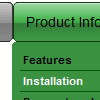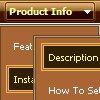Recent Questions
Q: I have the dynamic dropdown menu working perfectly on the main page of the website, but when I try to install it onto html files that appear in subfolders of the site, the images do not appear. I have put ../ before all the links I can find and have the following codes placed in my file, what am I doing wrong?
A: You can use additional parameters to make dynamic dropdown menu paths absolute:
var pathPrefix_img = "http://domain.com/images/";
var pathPrefix_link = "http://domain.com/pages/";
These parameters allow to make images and links paths absolute.For example:
var pathPrefix_img = "http://domain.com/images/";
var pathPrefix_link = "http://domain.com/pages/";
var menuItems = [
["text", "index.html", "icon1.gif", "icon2.gif"],
];
So, link path will be look so:
http://domain.com/pages/index.html
Images paths will be look so:
http://domain.com/images/icon1.gif
http://domain.com/images/icon2.gif
Please, try to use these parameters.
Q: Is there a way we can add javascript behaviors to the sliding dhtml menu actions?
For example, is there a way we can add an onClick function to a menu item
(eg,onClick="return MyFunction( )" ) so that we can catch and process key events?
A: Unfortunately, you can't assign onmouseover/onClick/onContextMenu event to each item.
However, you can achieve this by using standard html objects within items, for example:
var menuitems = [
["item text
", ""]
];
You can use your own Javascript code instead standard links. For example:
var menuItems = [
["text", "javascript:your_code_here"]
];
Try that.Q: I can't figure out how to change the names of each tab for the simple dhtml tabs!
A: You can set the name of each tab in the Deluxe Tuner.
Double click on the item name in the Items area.
Or set the name of the tab using var bmenuItems:
var bmenuItems = [
["Name of Tab1","content1", "", "", "", "", "1", "", "", ],
["-","", "", "", "", "", "0", "", "", ],
["Name of Tab2","content2", "", "", "", "", "", "", "", ],
["-","", "", "", "", "", "0", "", "", ],
["Name of Tab2","content3", "", "", "", "", "", "", "", ],
["-","", "", "", "", "", "0", "", "", ],
["Contact us","content4", "", "", "", "", "2", "", "", ],
];
Q: How I can write the changed dhtml pull down menu into a database?
A: Unfortunately, we don't have such example.
You may generate a menu from a database or XML using any server-side script, e.g., PHP, ASP, VB, etc.However, these scripts don't work inside of Javascript .js files, so, you should move parameters of a menu from a .js file into an html-page, e.g.:
<!-- Deluxe Tree -->
<noscript><a href="http://deluxe-tree.com">Javascript Tree Menu by Deluxe-Tree.com</a></noscript>
<script type="text/javascript" src="menudir/dtree.js"></script>
<!-- (c) 2006, http://deluxe-tree.com -->
<script type="text/javascript" language="JavaScript1.2">
// and describe parameters of a menu
var parameter1=value1;
var parameter2=value2;
etc.
var tmenuItems = [
// here you generate items using server-side scripts (php, asp, vb, etc.)
];
</script>
The example of the menu working with PHP/MYSQL you can find here:
http://deluxe-menu.com/rq-loading-bar-MySQL-support.html
This example is not for Deluxe Tree menu, but you can create your menu in the same way.