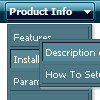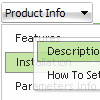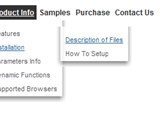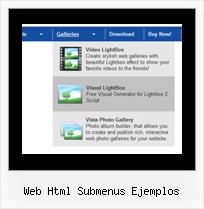Recent Questions
Q: First let me say that you product is awesome…and it would be even better if I could get it to work. I can't for the life of me get any content to appear. I have followed everything that I could find on your site – but nothing works. I attached all of my relevant files. Any help would be much appreciated.
A: You should set correct selected tab on your page.Please, set
var bselectedItem=0;
Q: Can I expand all tree category, or expand two tree category?
I like your javascript menu expand product.
A: You can expand all items in Deluxe Tree, set:
var texpanded=1;
To expand specific items you should add "+" sign before item's text:
["+Samples Gallery","", "", "", "", "XP Title Tip", "", "1", "0", "", ],
["|+Samples Block 1","", "default.files/icon3_s.gif", "default.files/icon3_so.gif", "", "", "", "", "", "", ],
["||New Sample 1","testlink.htm", "default.files/iconarrs.gif", "", "", "", "", "", "", "", ],
["||New Sample 2","testlink.htm", "default.files/iconarrs.gif", "", "", "", "", "", "", "", ],
Q: Do your popup menus work with Dreamweaver?
A: Deluxe Menu wasn't developed as Dreamweaver/Frontpage extension and wedon't have plug-ins for it.
To install the menu into your html page:
1. create and save .js file with your menu parameters in Deluxe Tuner
2. open your .html page in Dreamweaver
3. Copy data.js file and "data.files/" folder in the same folderwith your html page.
4. add several rows of code (<script> tags).
For info see:
http://deluxe-menu.com/installation-info.html
<head>
<!-- Deluxe Menu -->
<noscript><a href="http://deluxe-menu.com">Javascript Menu by Deluxe-Menu.com&</a></noscript>
<script type="text/javascript"> var dmWorkPath="data.files/";</script>
<script type="text/javascript" src="data.files/dmenu.js"></script>
</head>
<body>
...
<script type="text/javascript" src="data.js"></script>
...
</body>
That's all.
It is possible that Dreamweaver changes some paths,
so you'll havean error in the preview.
On your site or in your browser there'll be no errors.
Q: I am really confused by all of this. Perhaps I should state that I am computer savvy, however, I am not at all familiar with javascript or html. I was hoping to use the deluxe tuner to avoid having to deal with any of this.
I removed deluxe tuner and deluxe menu from my computer and reinstalled both. When I went to download the license key, I extracted the file from the ZIP file and replaced the files that were downloaded with the free version.
I am now ready to re-create my menu. It says to edit my data file. When I try to do that it will NOT open. It says my computer does not have the right program? What do I need?
Also, once I have created the menu in Deluxe tuner, where should I save it? In the folder where my website pages are saved? Again, I am using Yahoo sitebuilder, so I am not exactly sure where I should save it in these folders?
Furthermore, when I tried to save a file before I removed Deluxe tuner and reloaded it, It would ask me if I wanted to copy all my files? What is that and what is the purpose?
A: > I am now ready to re-create my menu. It says to edit my data file. When I
> try to do that it will NOT open. It says my computer does not have the right
> program? What do I need?
You should open your data file with the menu in any text editor andadd your reg. key.
Try that.
> Also, once I have created the menu in Deluxe tuner, where should I save it?
You can save your data file in any place and then copy to the rightplace.
> Furthermore, when I tried to save a file before I removed Deluxe tuner and
> reloaded it, It would ask me if I wanted to copy all my files? What is that
> and what is the purpose?
If you click yes, Deluxe Tuner save also all engine .js files and allyour images into "data.files/" folder.
You can also click Export->To HTML.
So you'll have html page with your menu and folder with engine .jsfiles and images.
So you should to do the following things:
1. open your page in Yahoo's SiteBuilder
2. open generated with Deluxe Tuner html source code of the page i anytext editor
3. copy such lines from html source code
<noscript><a href="http://deluxe-menu.com">Javascript Menu by Deluxe-Menu.com</a></noscript>
<script type="text/javascript"> var dmWorkPath = "data.files/";</script>
<script type="text/javascript" src="data.files/dmenu.js"></script>
and add them in you <head> tag.
Then find such line, for example:
<script type="text/javascript" src="data.files/data.js"></script>
and add it in you tag in the place where you want to have themenu. For example, you can paste it in <table> or <div> tag:
<table>
<tr><td><script type="text/javascript" src="data.files/data.js"></script></td></tr>
</table>
or
<div align=center>
<script type="text/javascript" src="data.files/data.js"></script>
</div>
For info see:
http://deluxe-menu.com/installation-info.html
You should also copy "data.files/" folder in the right place. In thefolder where you have you index.html page, created in Yahoo'sSiteBuilder.