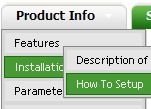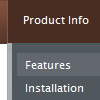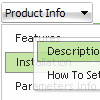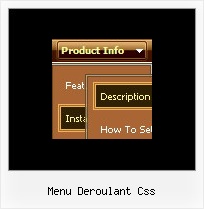Recent Questions
Q: I'm trying to display the submenus to the left of the menu. I searched your questions and found one that said to use the following:
var smViewType=2;
I added this but it didn't do anything.
A: Try to use this parameter:
var subMenuAlign = "left";
Q: Is it possible for dhtml vertical tabs to have a link on page that links to
second page by passes the default setting then selects and displays
the information in the tab you need?
A: You can use the following function to open specific tab:
dtabs_itemClick(menuInd,itemInd);
where
menuInd - index of a tab menu on a page, >= 0.
itemInd - index of a item, >=0.
For example:
<DIV onClick="dtabs_itemClick(0,2)" style="width: 200px; border: 2px solid #000;">
Click to open the third tab
</DIV>
Q: I can’t highlight the selected menu item of the current page in the javascript flyout menu?
A: Please, check the following parameter
var pressedItem=-2;
This parameter sets an index of an item that will be highlighted by default.
-2 - the toggle mode is disabled;
-1 - the toggle mode is enabled, but no items highlighted by default;
0,1,2,3,... - index of highlighted item in a top-menu.
The menu has only two states normal and mouseover. We'll try to add the pressed state in the future.
You can set a pressed item using Javascript API:
function dm_ext_setPressedItem (menuInd, submenuInd, itemInd, recursion)
Sets a current pressed item.
menuInd - index of a menu on a page, >= 0.
submenuInd - index of a submenu, >= 0.
itemInd - index of an item, >=0.
recursion = true/false - highlight parent items.
But notice, to use dm_ext_setPressedItem() you should know ID of selected item and subitem.
You can't get this ID after you reload your page.
That is why you should write your own code on PHP.
You can also set the correct:
var pressedItem=1;
parameter on each html page.
Q: Hello.How do I remove the 5 dashed lines that appear above the first treeof the Deluxe-Tree. These lines also appear in your XP StyleSamples but they don't appear in your Deluxe-tree homepage.
http://deluxe-tree.com/data-samples/tree-menuxp2.html
A: These lines appears when you use
var tmoveable = 1; //movable menu
Try to set
var tmoveable = 0;