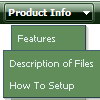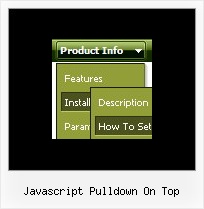Recent Questions
Q: I would like to use it in a page containing two iFrames.
The iFrame called "nav" is where the menu will appear and the iFrame called "main" is where I want any sub-menu items to appear.
How can this be done given there are no "frameset" tags in this type of structure?
A: Deluxe Menu doesn't work with <IFrame> objects.
It works with<frameset> objects only. All it can to do with <IFrame> is to loadpages into it.
You should use standard installation for the menu.
Q: Do you have a product that serves as a cascading drop down menu where you can override the width of the display?
A: You can use "smart scrolling" feature in this case for the Deluxe Menu.
To disable/enable the "smart scrolling" for the main items and submenus use the following javascript scrolling menu parameters:
var smSmartScroll = 1;
var topSmartScroll = 1; (works if var menuWidth isn't empty)
You can also specify height and width for each separate submenu using the following menu parameters:
var smWidth = "100px";
var smHeight = "300px";
Q: The pop-up windows are loading as the page loads, as well as when you click the appropriate object.
How can we prevent the pre-loading of html popups so that they only load onclick?
A: In that case you shouldn't set openAfter and closeAfter parameters.
So, you'll have:
deluxePopupWindow.attachToEvent(win,',,,,,')
or
deluxePopupWindow.attachToEvent(win,'openAfter=,closeAfter=,,,,')
See the following example:
http://deluxepopupwindow.com/html-popup-dialog-vista-graphite.htmlQ: Typically in order to generate a menu with multiple layers I’d put a pipe character in front of the menu text.. For example:
["|Page Admin","/admin/handoutadmin.php", , , , "_new", , , , ],
["||Student Pages","/admin/handoutadmin.php?type=1", , , , "_new", , , , ],
["||Teacher Pages","/admin/handoutadmin.php?type=2", , , , "_new", , , , ],
["||Family Letters","/admin/handoutadmin.php?type=4", , , , "_new", , , , ],
["||Transparencies","/admin/handoutadmin.php?type=3", , , , "_new", , , , ],
However, when I try to do it with dm_ext_addItem it actually SHOWS the pipe character and doesn’t create any menu levels at all.
For example:
dm_ext_addItem(0, 0, ["Add a Handout to this Lesson", "", "", "", "", "", ""]);
dm_ext_addItem(0, 0, ["|Student Page","/admin/handoutadmin.php?type=$type", "", "", "", "_new", ""]);
dm_ext_addItem(0, 0, ["|Teacher Page","/admin/handoutadmin.php?type=$type", "", "", "", "_new", ""]);
How can I generate multiple levels of the menu with javascript?
A: I suppose that your code is not valid
dm_ext_addItem(0, 0, ["|Teacher Page", "/admin/handoutadmin.php?type=$type", "", "", "", "_new", ""]);
Try to write it in the following way:
dm_ext_addItem(0, 0, ["|Teacher Page", "/admin/handoutadmin.php?type=", "", "", "", "_new", ""]);