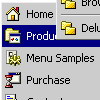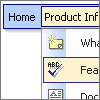Recent Questions
Q: The plus symbols (+) for Home, PRODUCT CATALOG, and Back are almost non visible and I can not find a parameter to move the collapsible tree menu to the right or to put a border on the left side.
A: You set the following style:
#menu TABLE {
PADDING-RIGHT: 0px; PADDING-LEFT: 0px; FONT-SIZE: 1em; PADDING-BOTTOM: 0px; MARGIN: -4px; PADDING-TOP: 0px; BORDER-COLLAPSE: collapse
}
You should delete
MARGIN: -4px;
style or set it:
MARGIN: -4px -4px -4px 0px;
Q: I am trying to use the following horizontal tabs menu:
http://deluxe-tabs.com/file/templates/deluxe-tabs-style-3.html
My problem is that the bitebackimage is not showing as you can see in the example below.
All the left and right side images appear, but not the repeating button background. All the images are in the same directory and have the same URL to point to them.
Any ideas on what the problem might be?
A: The reason is in your styles. Now you have in style.css file:
TABLE {
FONT-SIZE: 10pt; BACKGROUND-REPEAT: no-repeat; FONT-FAMILY: Arial,Helvetica,sans-serif
}
TR {
FONT-SIZE: 10pt; BACKGROUND-REPEAT: no-repeat; FONT-FAMILY: Arial,Helvetica,sans-serif
}
TD {
FONT-SIZE: 10pt; BACKGROUND-REPEAT: no-repeat; FONT-FAMILY: Arial,Helvetica,sans-serif
}
You should write:
TABLE {
FONT-SIZE: 10pt; FONT-FAMILY: Arial,Helvetica,sans-serif
}
TR {
FONT-SIZE: 10pt; FONT-FAMILY: Arial,Helvetica,sans-serif
}
TD {
FONT-SIZE: 10pt; FONT-FAMILY: Arial,Helvetica,sans-serif
}
Q: I was not able to resolve seeing FAQ, is the following one:
If an item of a menu is very large, as "please, select the color you prefer for the background of the image of the photo of your san", as can I put a break line to obtain the item written in two or more lines?, as, for example:
please, select the color you
prefer for the background of
the image of the photo of your son
only an item, anly a link, but three lines in the item.
A: Try to set this parameter:
var noWrap=0;
If it is not suitable for you, try to use <br> tags in the item text, for example:
var menuItems = [
["please, select the color you<br>prefer for the background
of<br>the image of the photo of your son",,,],
];
Q: Can youtell me which transition is the regular traditional transition with no effects for the dhtml navigation?
A: You can use
var transition=0;
if you don't want to use transition you should set:
var transition=0;
var transOptions="";
var transDuration=0;
var transDuration2=0;