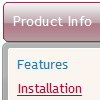Recent Questions
Q: I’m getting the error “dmObjectsCheck is undefined”. I have attached the HTML output of the page. Let me know what’s missing.
A: Please, check that you have dmenu_add.js file in the same folder withdmenu.js.
You can also send us your data.js file and we will check it.
Q: I want to purchase the software using the company credit card, my question is do I get automatically a registration number for immediate use or it will be sent via post mail. I need to use the dhtml menu script right now so the post mail is not an option.
Please reply ASAP.
A: We do not accept payments directly and use share-it paymentprocessing service.
We use ShareIt service to process orders.
ShareIt! Inc.
element 5 GmbH
9625 West 76th Street, Suite 150
Eden Prairie, MN 55344, USA
After the ordering is complete and ShareIt has it verified(which can take approximately 24 hours), you'll get your license info.
Q: I am in the process of evaluating the deluxe-menu product V3.2.7.16 and have created a simple HTML using the deluxe-menu Vista Style #6. This works great and displays with the animation in IE and also using FireFox V2 with IE tabs.. However, in basic FireFox and Safari, the javascript menus display but without the swirling animation. Pls advise !!
A: Filters and transitional effects are features of Internet Explorer5.5+ only.
See more info here:
http://www.deluxe-menu.com/filters-and-effects-sample.html
Q: I attached on Image (Screen shot). Please observe that I marked with black color line. How can I adjust the menu so scroll bar and menu should end with same line. Why Scroll occupying more space than menu item. Please assist me to remove that extra space.
A: Try to set var tmenuHeight="auto";