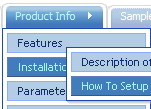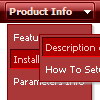Recent Questions
Q: When I save the file in our folder all the icons stop showing. I placed a image folder in our IE folder and still no icons are showing.
A: You should check all your paths.
Please, check that you have correct paths in the tmenuItems. Forexample:
["|Samples", "", "icon3_s.gif", "icon3_so.gif", "", "Samples Tip"],
["||Sample 1", "testlink.htm", "iconarrs.gif"],
["||Sample 2", "testlink.htm", "iconarrs.gif"],
["||Sample 3", "testlink.htm", "iconarrs.gif"],
["||Sample 4", "testlink.htm", "iconarrs.gif"],
You can also try to use the following parameter:
var tpathPrefix_img = "img/";
Q: Can I ask a technical question? I am using the menu in a frameset, and I would like for the drop down menu selected branch to sty highlighted after the user moves the mouse to another window (where the menu brings up a new page), just so the user knows where he/she is. Is that possible?
A: But if you open links in the another frame (window) the initial frame with your menu isnot reloaded, so the clicked item will be highlighted.
You should set the following parameters:
var ttoggleMode=1;
var tpressedFontColor="#AAAAAA";
You can also set the following parameter to save menu state:
var tsaveState=1;
var tsavePrefix="menu1";
If you install the menu without frames. On your pages you should call the following function/functions to expand/highlight items, for example:
<script>
dtreet_ext_expandItem (dtreet_ext_getItemIDByIndex (0, 0), 1);
dtreet_ext_setPressedItem (0, dtreet_ext_getItemIDByIndex (0, 1));
</script>
See more info about API functions here:
http://www.deluxe-tree.com/functions-info.html
Example:
http://deluxe-tree.com/highlight-selected-menu-item-sample.htmlQ: I have function "confirmLogout()" that it returns true or false. If it is false, the function does not make nothing. If it's true, I need to direct for the page "goout.jsp". How to use this function in the mouseover drop menu?
function confirmLogout() {
if(confirm('It really desires to leave? ?')) {
return true;
} else {
return false;
}
}
A: Actually you can use your own Javascript code instead standard mouseover drop menu links. For example:
var menuItems = [
["text", "javascript:your_code_here"]
];
or
var menuitems = [
["<div onClick='your_code_here'>item text</div>", ""]
];
Q: I now have the need to introduce separators on the menu.
Can you tell me how to do that?
I cannot find any documentation telling me how this is done.
A: Please, see the following parameters:
//--- Separators
var separatorImage=""; //for subitems
var separatorWidth="5";
var separatorHeight="100%";
var separatorAlignment="right";
var separatorVImage="images/public/separator.gif"; //for the top items
var separatorVWidth="3";
var separatorVHeight="100%";
var separatorPadding="";
You should set a separator in the menuItems, for example:
var menuItems = [
["Home","index.cfm", , , , , , , , ],
["-"],
["About Us","about.cfm", , , , , , , , ],
];
Try that.