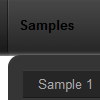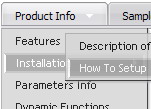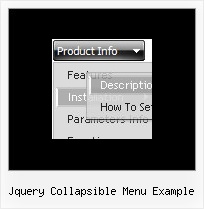Recent Questions
Q: I am working with tabs. Can you tell me why I would be receiving the following menu javascript error:
‘tabs[...].id’ is null or not an object
A: Try to set the following menu javascript parameter:
var bselectedSmItem=0;
Q: Is it possible to insert an item at the top of the submenu in the popup menu?
A: To insert item in the specific position you should use thefollowing function:
function dm_ext_addItemPos (menuInd, submenuInd, iParams, Pos)
Q: I have built a menu with deluxe menu and I have put everything in the same map but the page doesn't display the drop down menu it says there is an error. Could you look what I do wrong?
A: It is not correctly to write local paths on your website. They won'twork:
<script type="text/javascript" src="file:///C:/Test%20website%202008/x5/data.js"></script></td>
You should upload your data.js file in the same folder with yourdmenu.js file and write:
<script type="text/javascript" src="data.files/data.js"></script></td>
Q: I notice in your examples that your menus are horizontal and then drop down.
Is it possible to configure dhtml menu generator for vertical menus with submenus going left to right?
A: Yes, it is possible.
You should set the following parameter:
var isHorizontal=0;