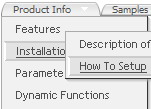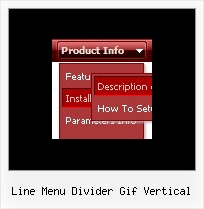Recent Questions
Q: Is there a way to have the menu stay expanded in the same exact state when
I click on a menu item of the javascript tree view and go to a new page?
A: There is no need to write additional code on a server side to remember what items were expanded/collapsed.
DHTML Tree Menu can save items state automatically.
Please, see the example of the menu that works with cookies:
http://dhtml-menu.com/tree-examples/tree-menuxp-save-state.html
Set the following parameter:
var tsaveState = 1;
and the menu remembers its structure for each user who visit your page.
Try to expand/collapse items. Then reload the page and you'll see results.
Q: Where do I find the API reference that is associated with pop up windows. Specifically, the method documentation that references the window pointer returned by deluxePopupWindow.make?
A: You can find all info on our website:
http://deluxepopupwindow.com/window-installation-info.htmlQ: How does one go about changing the parameter or the menu in java script so that a menu selection stays 'on'?
In other words, the menu remains selected, perhaps in a background color that shows the user this menu choice is selected and the user is in the selected menu area.
A: To save your navigation path you should set the following parameter:
var saveNavigationPath = 1;
The menu keeps items highlighted during menu navigation.
0 - disabled, 1 - enabled (default).
You can highlight menu items by default in two ways:
1) Set the pressed item on each page idividually using the following parameter:
var pressedItem = -2;
The toggle mode. Sets an index of an item that will be highlighted by default.
-2 - the toggle mode is disabled;
-1 - the toggle mode is enabled, but no items highlighted by default;0,1,2,3,... - index of highlighted item in a top-level menu.
- delete var pressedItem=1; parameter from your data file
- set correct parameter on each page before you call data file, for example:
<noscript><a href="http://deluxe-menu.com">Javascript Menu by Deluxe-Menu.com</a></noscript>
<script type="text/javascript"> var dmWorkPath = "menudir/";</script >
<script type="text/javascript" src="menudir/dmenu.js"></script>
<script type="text/javascript"> var pressedItem=2;</script>
...
<script type="text/javascript" src="menudir/data.js"></script>
2) Set the pressed item/subitem using dm_ext_setPressedItem () function.
Please see more info here:
http://deluxe-menu.com/highlighted-items-sample.htmlQ: I am using JavaScript Deluxe Menu v3.1 and have some problem with the doctype declaration. If I use the declaration:
<!DOCTYPE html PUBLIC "-//W3C//DTD XHTML 1.0 Strict//EN" "http://www.w3.org/TR/xhtml1/DTD/xhtml1-strict.dtd">
the menuBackImage and itemBackImage images do not display properly. Check with and without doctype declaration. Is there a known fix for this?
A: You should specify units in "px" for the javascript menu object.
var itemPadding="15px 10px 0px 20px";
var menuStyles = [
["smColumns=2","itemPadding=25px 10px 10px 10px"],
["itemPadding=25px 10px 10px 20px"],
["menuBackImage=img/nahbp_1.gif","itemPadding=25px 10px 10px 20px"],
];