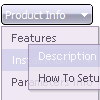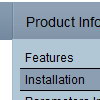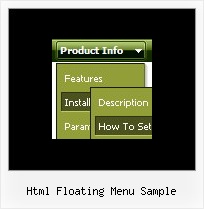Recent Questions
Q: The popup menu gives the (first) menu of the top menu. I need of course for this to be the menu of the popup.
A: Installation of your menu is not correct.
Now you have:
1) There is no need to call dmenu_popup.js file. You should delete thefollowing line:
<script type="text/javascript" language="JavaScript1.2" src="dmenu_popup.js"></script>
2) Where you call source_pop.js file for Popup menu?
You should add:
<SCRIPT language=JavaScript1.2 src="menu_files/source_pop.js"type=text/javascript></SCRIPT>
3) The ID of your Popup menu is 1. Now you have ID - 0.
<img src="testimage.gif" width="200" height="200" onClick="return dm_popup(0, 9000, event);" style="cursor:hand;">
you should write:
<img src="testimage.gif" width="200" height="200" onClick="returndm_popup(1, 9000, event);" style="cursor:hand;">
Q: When using javascript tabbed menu, where do I place the text content related to the selected tab, (the text presented on the rest of the screen under the tab)? And who do I connect a specfic text to a certain tab?
A: See, for each item you should assign the ID property of the contentDIV (see data file with your menu parameters). You should set var tabMode=0;
["Style Name","contentName", "", "", "", "", "1", "", "", ],
["-","", "", "", "", "", "0", "", "", ],
["Style Description","contentDescription", "", "", "", "", "", "", "", ],
["-","", "", "", "", "", "0", "", "", ],
["Style Variations","contentVariations", "", "", "", "", "", "", "", ],
["-","", "", "", "", "", "0", "", "", ],
["Empty","", "", "", "", "", "2", "", "", ],
And on your html page you should create DIV's with such ID. You canset background image for these DIV's in styles.
<div id="contentName" style="height: 0%; visibility: hidden; background-image: url('img/back.jpg'); background-repeat:repeat-y;" class="tabPage">
<br><br><br>
<p align=center><img src="img/style01_title.gif" width=140 height=90 alt="Glass Style Tabs"></p>
<br><br><br>
You should paste content of javascript tabbed menu here!!!!!
</div>
<div id="contentDescription" style="height: 0%; visibility: hidden;" class="tabPage">
<br><br><br>
<p align=center><img src="img/style01_title.gif" width=140 height=90 alt="Glass Style Tabs"></p>
<br><br><br>
You should paste your description here!!!!!
</div>
Q: What I want to do is use your XP Tabs Template.
It appears fine in the Preview Pane but when I load it on my web page the sub-items are all listed on the same line as the tabs.
A: If you want to create subtabs in your menu you should use Tab Mode
var tabMode=1;
and write your bmenuItems in the following way:
var bmenuItems = [
["-","", "", "", "", "", "", "", "", ],
["XP Tab 1","content1", "", "", "", "", "", "", "", ],
["XP Tab 2","content2", "", "", "", "", "", "", "", ],
["|SItem 226","", "", "", "", "", "", "", "", ],
["XP Tab 3","content3", "", "", "", "", "", "", "", ],
["|SXP Tab 4","content4", "", "", "", "", "", "", "", ],
["-","", "", "", "", "", "", "", "", ],
];
but in that case you can't assign the ID of the DIV to show when youclick on the tab. You can set the links only.
Q: We purchased the Deluxe Menu a few months ago and are extremely happy with the product. We have been getting great compliments about our new navigation system.
The menu has over 500 links and functions like a dream! One issue I am having, that I just cannot seem to figure out how to fix, is the following:
Our nav menu is displayed approx. 70 pixels from the top of the browser window. On the drop down links that have a number of items (example 1 in the image below), they display underneath the menu, however on the links that have only a few items, they display above the menu bar in java script as in example 2 in the image below.
How can I set it so that no matter how many drop-down items there are, they always display under the menu bar in java script, not on top?
A: Try to set the following parameter:
var subMenuVAlign="top";