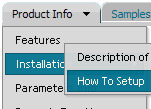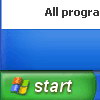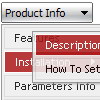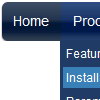Recent Questions
Q: Java sub menu not working after upgrade to deluxe menu 3.0. Please check.
A: See, you've set the following parameter:
var transparency="0";
That is mean that your submenus will be transparent. You won't seethem.
Try to set another value, for example:
var transparency="100";
Q: I am interested in Deluxe Tabs MAC Style.
However before I do I want to make sure that:
- I can change the buttons pictures on both the first row and the second row. There has to be a <img src=" " > tag in the code somewhere, correct?
- I can expand or diminish the number of buttons and links
- Also, I have a question: if I am on "Mac Tab 1" menu, and I click on "Mac Tab 2" menu without clicking on any of the links onthe second row, what is the page that I see? Do I see by default Link 2_1 or do I see some kind of generic page? In other words is there a "main" page for each tab menu and then you have the other pages which correspond to Link 2_1, Link 2_2, etc.?
- Is it possible to remember a visited sub-menu? For example I am on "Mac Tab 2/Link 2_3" and I go to "Mac Tab 4/Link 4_2" and then I come back to "Mac Tab 2". Can the main page for this "Mac Tab 2" be Link 2_3 which was my last visited link on that tab?
A: 1) No, there is no such tag - <img src=" " >
For the main items you should set such parameters:
bbeforeItemImage - left part of the item
bafterItemImage - right part of the item
bitemBackImage - center part of the item
in normal, mouseover and selected states.
And for the subitems (in MAC template) you should set onlybitemBackImage - the center part of the item.
Please, see the code of this template.
2) You can create any number of the buttons and links.
3) You can set links for main items and for the subitems.
For example:
var bmenuItems =
[
["Mac Tab 1","http://deluxe-menu.com",,,,,,],
["|Link 1_1","http://apycom.com",,,,,,"0"],
["|Link 1_2","testlink.htm",,,,,,"0"],
["|Link 1_3","testlink.htm",,,,,,"0"],
So, if you click on "Mac Tab 1" you will go to http://deluxe-menu.com
And if you write so
["Mac Tab 1","",,,,,,],
no page will open.
4) This Tab menu can save pressed item automatically within1 page only. If you open another page, the menu can't remember presseditem. You should do that manually using Javascript and menu parameters( var bselectedItem, var bselectedSmItem) or using any server-sidescript (php, asp, etc.)
Q: I need a navigation bar dhtml where on the click of certain items, server side code on the page can be called and executed.
I need to create a multiple item select menu. Sothe menu would need to remain open and allow a user to selectmultiple items and would either submit onmouseout or maybe a “submitthese selections” menu item.
A: You can try to use Deluxe Tree in that case:
http://deluxe-tree.com
You can paste any html code inside item text, see example here:
http://deluxe-tree.com/data-samples/tree-menu1.js
["+Support", "", "icon5_t.gif", "icon5_to.gif", "", "Support Tip"],
["|Index <select style='width:120px;height:17px;font:normal 10px Tahoma,Arial;'><option>Section 1<option>Section 2<option>Section 3</select>", "", "", "", "", "","", "0"],
["|Search <input type=text style='width:80px;height:17px;font:normal 10px Tahoma,Arial;'> <input type=button value='Go'style='width:30px;height:17px;font:normal 10px Tahoma,Arial;'>", "", "", "", "", "", "", "0"],
["|Write Us", "mailto:[email protected]", ""],
["|<INPUT TYPE=checkbox CHECKED ID=chk1 onclick='choosebox1()'>Uncheck this check box for some free advice","","","",],
["<img src='img/sep.gif' width=113 height=1>"],
You should also add your own code, so your checkbox will workcorrectly.Q: I have menus generated by you deluxe menu package . They look fine on all my computer but look bad on my friends computer.
Can this be fixed?
A: Thanks for your interest in our products.
Try to specify all units in "px", for example:
var menuHeight="22px";
Try to set exact width for menu item
var menuWidth="736px";
Try also not to set
var smWidth="0";
var smHeight="0";
Please, see the attached data file.
You can use additional parameters to make menu paths absolute:
var pathPrefix_img = "http://domain.com/images/";
var pathPrefix_link = "http://domain.com/pages/";
These parameters allow to make images and links paths absolute.
For example:
var pathPrefix_img = "http://domain.com/images/";
var pathPrefix_link = "http://domain.com/pages/";
var menuItems = [
["text", "index.html", "icon1.gif", "icon2.gif"],
];
So, link path will be look so:
http://domain.com/pages/index.html
Images paths will be look so:
http://domain.com/images/icon1.gif
http://domain.com/images/icon2.gif
Please, try to use these parameters.