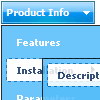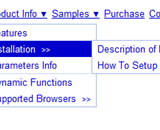Recent Questions
Q: Is your dhtml menu software compatable with xsite pro?
A: Deluxe Menu wasn't developed as Dreamweaver/Frontpage/XSitePro extension,
BUT you can use it as standard Javascript files.
To install the menuinto your html page:
1. open the page in Dreamweaver/Frontpage/XSitePro
2. open html source code of the page
3. add several rows of code (<script> tags), For info see:
http://deluxe-menu.com/installation-info.html
That's all.
Q: I am using the tree menu script in a frameset, and I would like for the selected menu branch to stay highlighted after the user moves the mouse to another window(where the menu brings up a new page),just so the user knows where he/she is.
Is that possible?
A: But if you open links in the another frame (window) the initial frame with your menu isnot reloaded, so the clicked item will be highlighted.
You should set the following parameters:
var ttoggleMode=1;
var tpressedFontColor="#AAAAAA";
You can also set the following parameter to save menu state:
var tsaveState=1;
var tsavePrefix="menu1";
If you install the menu without frames. On your pages you should call the following function/functions to expand/highlight items, for example:
<script>
dtreet_ext_expandItem (dtreet_ext_getItemIDByIndex (0, 0), 1);
dtreet_ext_setPressedItem (0, dtreet_ext_getItemIDByIndex (0, 1));
</script>
See more info about API functions here:
http://www.deluxe-tree.com/functions-info.html
Example:
http://deluxe-tree.com/highlight-selected-menu-item-sample.htmlQ: Can you please give me an example of how I would return the full path to the selected item of the web site menu?
A: See the following example:
function getFullPath(mInd){
var result='';
// get pressed item
var params = dm_ext_getMenuParams(mInd);
if (!(params[2]>=0)) return '';
function getPathForItem(mInd,smInd,itInd){
// get for this item
var params = dm_ext_getItemParams(mInd,smInd,itInd);
var result = params[2]+ '('+ params[3]+')';
// find root item id
if (smInd <= 0) return result;
params = dm_ext_getSubmenuParams(mInd,smInd);
for ( var smInd_=0;smInd_ for ( var itInd_=0;itInd_ itParam = dm_ext_getItemParams(mInd,smInd_,itInd_);
if (itParam[0]=arams[2])// id
return result + '->' + getPathForItem(mInd,smInd_,itInd_);
}
}
return result;
};
return getPathForItem(mInd,params[1],params[2]);
}
Q: Hi there, hope someone could help me out.
We have recently purchased your menu product, and I would like to know how I indicate on a javascript slide menu, the root node that was selected. So in other words, if I have a horizontal navigation and I select the 3rd index along the menu and select something from this, how can I make the 3rd index highlighted?
I am not sure how else to phrase this question and hope this makes sense. You help will be appreciated.
A: You can find more info here:
http://www.deluxe-menu.com/highlighted-items-sample.html
Deluxe Menu has only two states normal and mouseover.
Try to do the following things:
- delete var pressedItem=1; parameter from your data file
- set correct parameter on each page before you call data file, forexample:
<noscript><a href="http://deluxe-menu.com">Javascript Slide Menu by Deluxe-Menu.com</a></noscript>
<script type="text/javascript"> var dmWorkPath = "menudir/";</script>
<script type="text/javascript" src="menudir/dmenu.js"></script>
<script type="text/javascript"> var pressedItem=3;</script>
...
<script type="text/javascript" src="menudir/data.js"></script>
You can also set a pressed item using Javascript API:
function dm_ext_setPressedItem (menuInd, submenuInd, itemInd, recursion)
Sets a current pressed item.
menuInd - index of a menu on a page, >= 0.
submenuInd - index of a submenu, >= 0.
itemInd - index of an item, >=0.
recursion = true/false - highlight parent items.
But notice, to use dm_ext_setPressedItem() you should know ID of selected item and subitem. You can't get this ID after you reload your page. That is why you should write your own code on PHP.