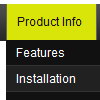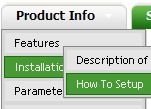Recent Questions
Q: I have a problem...
On some computers running IE the menu appears and works correctly, on others it doesn't appear.
There is only a line that says JavaScript Menu by Deluxe-Menu.com.
Both of these computers have the same version of IE running. I have reset the security levels back to default levels on both. Still the menu doesn't appear.
For all practical purposes both copies of IE are the same.
A: You should change your security settings in IE to allow Javascript onpages you load. In other case you can't see a dynamic page content.
There is no way to enable these preferences automatically, in othercase there are no reasons to create security preferences.
You can also use Deluxe Tuner application that allows you to generate additional html code for search engine that can't parse Javascript. So, you can use menu links on browsers that doesn't have Javascript support enabled.
Q: How does an item on the dhtml navigation menus connect to pages?
Does it take the page's name automatically?
If I add a page, will the menu item show the new page?
If I remove a page, will the menu remove the item?
A: > how does an item on the menu connect to pages?
You should create menu items in the Deluxe Tuner and specify link and target for each item, for example:
var menuItems = [
["Upcoming Trainings","http://domain.org/pub/upcoming-trainings", "", "", "", "_self", "", "", "", "", "", ],
["Conferences & Workshops","upcoming-workshops.html", "", "", "", "_blank", "", "", "", "", "", ],
["Continuing Ed","ceu.html", "", "", "", "main", "", "", "", "", "", ],
];
> does it take the page's name automatically?
> if I add a page, will the menu item show the new page?
> If I remove a page, will the menu remove the item?
No, you should do it manually in Deluxe Tuner (or any text editor).Q: Deluxe Tunes says:- “Use "File/Export to HTML" to see how to write the code within html page.”
If I use this the generate the code it places the
But if I look at your website code it looks as if it should be placed within the <Body> </body> tags
Can you confirm where this should be placed? As we are seeing the dmlinks before the page is displayed.
A: You should paste search engine friendly code into the <body> tag.
Q: How can I add a separator to the expanding navigation bar using the dynamic functions?
It seems as though the only way to get a separator into the menu is by defining itbefore hand,
but the website I'm building will require me to reload themenus dinamically,
and I'm losing the ability to put separators on it.
A: You should add items using the following function:
function dm_ext_addItem (menuInd, submenuInd, iParams)
or
function dm_ext_addItemPos (menuInd, submenuInd, iParams, Pos)
Find more info:
http://deluxe-menu.com/functions-info.html
Set the following parameter:
var dm_writeAll=1;
So, you should write:
dm_ext_addItem(0, 4, ["|-", "", "", "", "", "", "", ])