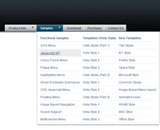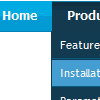Recent Questions
Q: Can a drop down menu go over a Flash and be transparent?Let me know.
A: Yes, it is possible.
To set transparence for submenus you should set the followingparameter:
var transparency="70";
Q: Will this menu rollout from within an iframe over a regular frame underneath it?
A: Deluxe Menu doesn't work with <IFrame> objects. They work with
Q: I have downloaded the trial version of Deluxe Menu and am seriously looking at buyingit. I am trying to go thro the instructions and check out if it meets my requirement.
I am not able to figure out how to equally space out all my menu items on the javascript menu bar.
My menu bar width is fixed at 800 px and I have 7 items - horizontal type. The menuitems widths appear different for the menu items. How do I ensure that all of them are ofequal size ??
A: Set width for the items using Individual styles:
var itemStyles=[["itemWidth=100px"],] //style 0
Assign Individual Styles for the menu Items.
var menuItems = [
["Item 1","", "", "", "", "", "0", "", "", "", "", ], //style 0
["Item 2",", "data2.files/icon1.gif", "data2.files/icon1o.gif", "", "", "0", "", "", "", "", ], //style 0
];
Q: We're willing to use your tool. We saw in FAQ that is possible to read/insert data from a database through PHP.
After some trys it's seem simple, but we need some information on how is data formated e.g:
["||Sample 4","testlink.htm", "", "", "", "", "", "", "", ],
What is supposed to be between the following comas ?
A: Parameters of tmenuItems you can find here:
http://deluxe-tree.com/menu-items-info.html
var tmenuItems = [
[text, link, iconNormal, iconOver, iconExpanded, tip, target, itemStyleInd, itemXPStyleInd],
[text, link, iconNormal, iconOver, iconExpanded, tip, target, itemStyleInd, itemXPStyleInd],
...
];