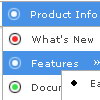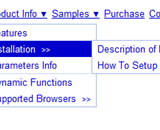Recent Questions
Q: If there was a way to show the links inside the html code instead of the dhtml menu js files. Shouldwe use an alternative mode as (css Style?)
A: You can move menuItems into html page directly inside <script> ...
</script> tags:
<script>
var menuItems [
...
];
dm_init();
</script>
You can also use search engine friendly code and install it on yourpage before you call your dhtml menu js file.
You'll see text links in that case.
To create a search engine friendly menu you should add additional html code within your html page:
<div id="dmlinks">
<a href="http://deluxe-menu.com">menu_item_text1</a>
<a href="http://deluxe-tree.com">menu_item_text2</a>
...etc.
</div>
To generate such a code use Deluxe Tuner application.
Run Tuner, load your menu and click Tools/Generate SE-friendly Code (F3)
Q: Though, once I click on a link, the page will load properlyin the correct frame, but the next time I hover over that dhtml menu link again, I get a Permission Denied error.
A: It is possible that your links are incorrect.
If you open links situated in the different folders on your serveryou'll get error.
You can try to use absolute paths for your dhtml menu links:
var pathPrefix_link="http://domain.com/";
You can also send us a copy of your html page (including .js files) ora direct link to your website, so we can check it.
Q: How can I place the dhtml pull down menu onto multiple pages using FrontPage 2000? I am not using CSS. Do I need to copy the html into all of the pages, or just place the script into each page?
A: Yes, you should paste the following html code on your pages:
<noscript><a href="http://deluxe-menu.com">Javascript Menu by Deluxe-Menu.com</a></noscript>
<script type="text/javascript" language="JavaScript1.2" src="dmenu.js"></script>
...
<script type="text/javascript" language="JavaScript1.2" src="data.js"></script>
If you don't want to add such code on each page, you can try to useframes, the dhtml pull down menu has a cross-frame mode. Also you can use aserver-side script (php, asp, vb, etc.) to generate html pages fromtemplates on your server.
Q: I would like to separate each main menu item in a dhtml menu bar with a dotted line graphic.
A: To add a separator you should
//--- Separators
var separatorImage=""; //for subitems (top items in vertical menu)
var separatorWidth="100%";
var separatorHeight="3px";
var separatorAlignment="right";
var separatorVImage="separator.gif"; //for the top items (subitems items in vertical menu)
var separatorVWidth="100%";
var separatorVHeight="2px";
var separatorPadding="";
You can create separators using menuItems, for example:
var menuItems = [
["item 1"],
["-"], // this item is separator
["item 2"],
];