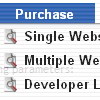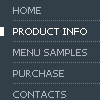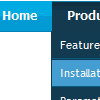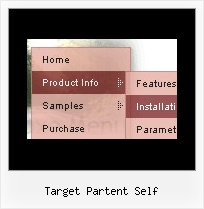Recent Questions
Q: We are using the javascript drop down menu code to create an external link. The absolute path is recognised but it does not work. At the bottom of the page the browser displays an "error on page" message and nothing happens.
A: Now you have
<script type="text/javascript"> var dmWorkPath = "wdmenu.files/";</script>
<script type="text/javascript" src="wdmenu.files/dmenu.js"></script>
<script type="text/javascript"> var dmWorkPath="wdtabs.files/";</script>
<script type="text/javascript" src="wdtabs.files/wdtabs.js"></script>
The second call for dmWorkPath is incorrect. Delete it. So you'llhave:
<script type="text/javascript"> var dmWorkPath = "wdmenu.files/";</script>
<script type="text/javascript" src="wdmenu.files/dmenu.js"></script>
<script type="text/javascript" src="wdtabs.files/wdtabs.js"></script>
Your menu will work correctly.
Q: Could you please just help me - I have been using quirks mode to create our customer sites and would now like to start using a proper doctype like:
But when I change it, all the down menus dhtml break on the sites.
A: Try to specify all units in "px":
var itemPadding="3px";
var itemStyles = [
["fontStyle=normal 11px Lucida SansUnicode","fontColor=#FFFFFF,#FFFFFF","itemBackColor=#DE2829,#C62829","itemBorderWidth=0",
"itemBorderColor=#FFFFFF,#C21212","itemBorderStyle=solid,solid",
"itemBackImage=blank.gif,blank.gif","itemWidth=160px"], ["itemWidth=129px"],
];
var menuStyles = [
["itemSpacing=0", "itemPadding=8px"]
];
Q: I'm a having an issue with my items in navigation bar menu poping-up behind a flash object on a page.
A: You should add "opaque" parameter for <object> and <embed> tags.
See, how you should install flash on your pages.
<object classid="clsid:D27CDB6E-AE6D-11cf-96B8-444553540000"
codebase="http://download.macromedia.com/pub/shockwave/cabs/flash/swflash.cab#version=6,0,0,0"
height="150" width="732" name="if-header">
<param name="movie" value="images/flash/if-header.swf">
<param name="quality" value="best">
<param name="play" value="true">
<param name="wmode" value="opaque">
<embed height="150" name="if-header" pluginspage="http://www.macromedia.com/go/getflashplayer"
src="images/flash/if-header.swf" type="application/x-shockwave-flash" width="732"
quality="best" wmode="opaque" play="true">
</object>
Q: How can I get an image to be a separator in between items on my css vertical drop down menu?
A: To add a separator you should
//--- Separators
var separatorImage=""; //for subitems (top items in vertical menu)
var separatorWidth="100%";
var separatorHeight="3px";
var separatorAlignment="right";
var separatorVImage="separator.gif"; //for the top items (subitems items in vertical menu)
var separatorVWidth="100%";
var separatorVHeight="2px";
var separatorPadding="";
You can create separators using menuItems (you can do it in DeluxeTuner, use "Add separator" button), for example:
var menuItems = [
["item 1"],
["-"], // this item is separator
["item 2"],
];