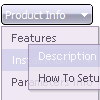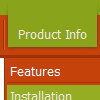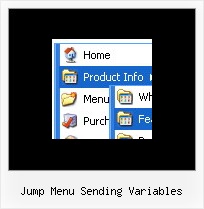Recent Questions
Q: Your service is excellent and I am making progress learning the program. I was able to resolve the transparency issue thanks to your help but, but now I have another one that is stumping me.
I can get the menu to show up in my html document and it works as I hoped it would. However, no matter where I put the line of code in my html file, the down menu in dhtml always shows up at the very top of the page. The instructions indicate the following:
Copy the following code into clipboard and paste it into the place you want to have the down menu in dhtml:
<script type="text/javascript" src="newmenu2.js"></script>
For example, into a table cell:
<table>
<td><script type="text/javascript" src="newmenu2.js"></script></td>
</table>
No matter where I put the code:
<script type="text/javascript" src="newmenu2.js"></script>, the menu shows up at the top of the page.
What am I missing?
A: Check that you're using relative position for the down menu in dhtml:
var absolutePos=0;
var posX="0px";
var posY="0px";
Q: Only problem left is that we see an empty image in the left corner of the java pulldown menu.
I can't find how to remove this image. Do you know where this comes from?
A: You should delete the following string from your menuItems
["","", , , , , "0", ],
Try that.
Q: Is it possible to create expandable checkbox menu with you javascript dynamic tree menu?
(I want each tree menu element contain a check box and some text. )
A: No, unfortunately Deluxe Tree doesn't have such a feature now.
But you can paste any html code inside item text, for example:
["+Support", "", "icon5_t.gif", "icon5_to.gif", "", "Support Tip"],
["|Index <select style='width:120px;height:17px;font:normal 10px Tahoma,Arial;'><option>Section 1<option>Section 2<option>Section 3</select>","", "", "", "", "","", "0"],
["|Search <input type=text style='width:80px;height:17px;font:normal 10px Tahoma,Arial;'> <input type=button value='Go' style='width:30px;height:17px;font:normal 10px Tahoma,Arial;'>", "", "", "", "", "", "", "0"],
["|Write Us", "", ""],
["|<INPUT TYPE=checkbox CHECKED ID=chk1 onclick='choosebox1()'>Uncheck this check box for some free advice","","","",],
["<img src='img/sep.gif' width=113 height=1>"],
Q: I have used one of your products in the past, but bare with me as I am not a programmer. It was a Basic Horizontal Menu that I used mostly the defaults with.
I have a New website that needs to have more than one MENU....
1 - Header = (Horizontal) Drop down Menu
2 - Right Side Bar = (Vertical) MAIN Menu with sub-menus
3 - Lower Side Bar = (Vertical) Menu #2 with sub-menu
4 - Footer Menu = (Horizontal) Pop-up Menu?
I am not sure how this all would be accomplished on one page.
I have tried reading the INFO on the site but I get lost in all the data.
Could you explain a little better please?
A: You can add as many menus as you want on the one page.
You should call
<SCRIPT type=text/javascript> var dmWorkPath = "data.files/";</SCRIPT>
<SCRIPT src="data.files/dmenu.js" type=text/javascript></SCRIPT>
and then call your data files:
<SCRIPT src="data.files/data1.js" type=text/javascript></SCRIPT>
<SCRIPT src="data.files/data2.js" type=text/javascript></SCRIPT>
<SCRIPT src="data.files/data3.js" type=text/javascript></SCRIPT>
<SCRIPT src="data.files/data4.js" type=text/javascript></SCRIPT>