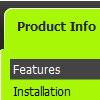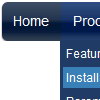Recent Questions
Q: We are using your deluxe menu on our live site, but I have a question about the initial setup of the menu.
I need to update the site and a create a new version where the Deluxe Menu is painted, but not initially displayed until the user has been validated. We are runing the entire site from a single page with multiple iFrames. I have been using the code document.getElementById('dm0m0').style.visibility = "hidden"; to hide the menu during startup, but I would rather have the floating menu hidden initially and then displayed as the user is validated and gain access to the functionality.
So the question is: Is there a property in the data.js file - or any other file - where the menu can be hidden initially until needed?
A: You can hide the menu onloaddocument.getElementById('dm0m0').style.visibility = "hidden";
And then show the floating menu when your user will be validated.Q: Thank you for your prompt replay- the menu now works! However, the multi level dhtml menu takes forever to load up as demonstrated on our website. I was wondering whether there was any possible way of getting it to load up faster.
A: I have noticed no delays in the menu loading.
But your menu is big enough. You can try to us AJAX technology.
http://deluxe-menu.com/ajax-technology-menu-sample.html
Try to set the following parameter also:
var dm_writeAll=1;
Q: How compatible is this program with Frontpage 2003?
A: Deluxe Menu wasn't developed as Dreamweaver/Frontpage extension,BUT you can use it as standard Javascript files. To install the menuinto your html page:
1. open the page in Dreamweaver/Frontpage
2. open html source code of the page
3. add several rows of code (<script> tags), For info see:
http://deluxe-menu.com/installation-info.html
That's all.
To create and configure your menus use Deluxe Tuner application(included into the trial package):
http://deluxe-menu.com/deluxe-tuner-info.html
If you have any questions - write us.
Please, try the trial version of Deluxe Menu.
Q: I'm confused in how to do this. I want to change the background color of one of the javascript and menu items. If I understand correctly I go to INDIVIDUAL STYLES and should be able to change the background color for one of the menu items there. Under item appearance I tried to change itemBackColor - but I can't seem to make it take affect (I tried clicking OK but its under the Style Names, so thats probably not it.
A: You should click "Edit Individual Styles" button.
On the 'Item Styles' tab click "Add style" button.
Set itemBackColor and click "OK" button.
Select the item you want to change the style for and assign new style for it. Go to Item Parameters window 'Item style' field.
var itemStyles = [
["itemBackColor=#EB2999,#590937"], //style0
];
var menuItems = [
["Home","testlink.html", "", "", "", "", "", "", "", "", "", ],
["Product Info","", "default.files/icon1.gif", "default.files/icon1o.gif", "", "", "0", "", "", "", "", ], //style0