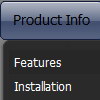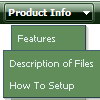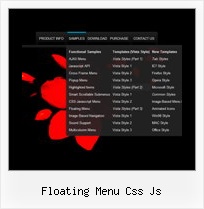Recent Questions
Q: The AJAX sample for tree menu script on website does not have any styling applied at the moment.
I am assuming that it would support full styling with AJAX as well.
Is this correct?
A: You can use any style and templates for the AJAX sample.
Create a menu and set style you need using Individual Item Styles.
To enable AJAX Tree Menu use the following menu parameters:
var tajax=1;
Then set your menu in such way:
var tmenuItems = [
["Deluxe Tree: XP Style","", "", "", "", "XP Title Tip", "", "0", "", "data-samples/data-ajax5.js", ],
["+Samples Gallery","", "", "", "", "XP Title Tip", "", "0", "0", "", ],
["|Samples Block 1","", "", "", "", "", "", "", "", "data-samples/data-ajax.js", ],
["|Samples Block 2","", "", "", "", "", "", "", "", "data-samples/data-ajax.js", ],
["|Samples Block 3","", "", "", "", "", "", "", "", "data-samples/data-ajax.js", ],
];
Each .js file must contain menuItems variable for the submenu in the following format:
var tmenuItems = [
[text, link, icon1, icon2, icon2, tip, target, itemStyle, submenuStyle, jsFileName],
];
Where jsFileName - .js filename on the server that contains tmenuItems variable for the submenu.
For example:
var tmenuItems = [
["Home","testlink.htm", "", "", "", "Home Page Tip", "", "", "", "", ],
["Product Info","", "", "", "", "Product Info Tip", "", "", "", "data-samples/data-ajax2.js", ],
["Samples","", "", "", "", "Samples Tip", "", "", "", "data-samples/data-ajax4.js", ],
["Purchase","testlink.htm", "", "", "", "Purchase Tip", "", "", "", "", ],
["Support","", "", "", "", "Support Tip", "", "", "", "", ],
["|Write Us","mailto:[email protected]", "", "", "", "", "", "", "", "", ],
];
Q: Our company has been using the trial version of Deluxe Menu and was satisfied enough with initial integration efforts to acquire the license version.
We are interested in making our main dhtml rollover menu items a constant width, but the data.js parameters ( var menuWidth="800px"; var menuHeight="30px"; var smWidth=""; var smHeight="";) don't seem to give us that capability. We dynamically remove main menu items based on user roles and when we do the main menu always re-sizes and the remaining main menu item widths no longer match our sub-menu widths. We're able to adjust for this by using the API but that seems to be a lot of unnecessary coding. If we could keep each main menu item a fixed width, our sub-menu widths would not have to change.
Do you have information on how to accomplish fixed main menu item widths, even better would be an example?
A: Actually you can specify the width and of all or individual dhtml rollover menu items or submenus usingIndividual Item/Submenu styles.Q: I've seen, that it's possible to open the linked contents for the javascript floating menu in the same or in a new window or in a frame ,but is it possible, too, to generate a new tab?Open a new tab seems to be less risky ... is there any solution to beused with Drop Down Menu? I tried to use "_tab" instead of "_self" or"_parent", but it did not work!
A: You should use _blank.
If your browser supports tabs your link will beopened in a new tab (except IE, in IE it will be opened in a newwindow).Q: 1) is it possible to have multiple(different) images, popup menus?
2) Can it Automatically popup instead of Left click?
Would you show me How?
3) What is: menuInd - index of the javascript menu script on a page, >= 0 ?
Could you give more explanation?
A: > 1) is it possible to have multiple(different) images, popup menus?
Yes, you can use any number of popup menus on your page.
> 2) Can it Automatically popup instead of Left click?
> Would you show me How?
You can use onMouseOver event instead of onClick or onContextMenu events in that case.
> 3) What is: menuInd - index of the javascript menu script on a page, >= 0 ?
Each menu has ID. The ID's number starts with 0.
So, when you have several data files on your page you have such ID's:
<script type="text/javascript" language="JavaScript1.2" src="menu-top.js"></script> // ID - 0 //standard menu (doesn't use popup feature)
<script type="text/javascript" language="JavaScript1.2" src="source_pop.js"></script> // ID - 1
<script type="text/javascript" language="JavaScript1.2" src="source_pop1.js"></script> // ID - 2
<script type="text/javascript" language="JavaScript1.2" src="source_pop2.js"></script> // ID - 3
<script type="text/javascript" language="JavaScript1.2" src="source_pop3.js"></script> // ID - 4
and so on.
If you want to have different Popup menus (there color, item, text,font and so on) you should create different .js files with yourparameters. And call them from your page, for example:
<script type="text/javascript" language="JavaScript1.2" src="menu-top.js"></script>
<SCRIPT language=JavaScript1.2 src="source_pop.js" type=text/javascript></SCRIPT>
<SCRIPT language=JavaScript1.2 src="source_pop1.js" type=text/javascript></SCRIPT>
<SCRIPT language=JavaScript1.2 src="source_pop2.js" type=text/javascript></SCRIPT>
<SCRIPT language=JavaScript1.2 src="source_pop3.js" type=text/javascript></SCRIPT>
If you have different item text only you can use one
<SCRIPT language=JavaScript1.2 src="source_pop.js" type=text/javascript></SCRIPT>
file. But you should delete the following code:
var menuItems = [
["Next","testlink.htm"],
["Prev","testlink.htm"],
["Close","testlink.htm"],
];
dm_init();
and move it to the html page:
<body>
...
<SCRIPT language=JavaScript1.2 src="source_pop.js" type=text/javascript></SCRIPT>
<script type="text/javascript"> //first popup menu ID - 1
var menuItems = [
["Next","testlink.htm"],
["Prev","testlink.htm"],
["Close","testlink.htm"],
];
dm_init();
</SCRIPT>
<script type="text/javascript"> //second popup menu ID - 2
var menuItems = [
["Text","testlink.htm"],
["Text1","testlink.htm"],
["Text2","testlink.htm"],
];
dm_init();
</SCRIPT>
<script type="text/javascript"> //third popup menu ID - 3
var menuItems = [
["New_Text","testlink.htm"],
["New_Text1","testlink.htm"],
["New_Text2","testlink.htm"],
];
dm_init();
</SCRIPT>
<script type="text/javascript"> //fourth popup menu ID - 4
var menuItems = [
["New","testlink.htm"],
["New","testlink.htm"],
["New","testlink.htm"],
];
dm_init();
</SCRIPT>
<img src="testimage.gif" width=200 onClick="return dm_popup(1, 1000, event);" style="cursor: hand;">
<img src="testimage.gif" width=200 onClick="return dm_popup(2, 1000, event);" style="cursor: hand;">
<img src="testimage.gif" width=200 onClick="return dm_popup(3, 1000, event);" style="cursor: hand;">
<img src="testimage.gif" width=200 onClick="return dm_popup(4, 1000, event);" style="cursor: hand;">
</body>