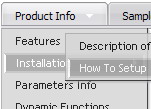Recent Questions
Q: I fixed that problem, but if you look at the website, I have the first 2 links in the javascript sliding menu set to show up in the mainframe but nothing happens. When I open deluxe menu on my computer, it also shows that I have the third link set up to show in the mainframe too but when I upload it to the website, it acts like it's not pointing to any file/url
A: Now you have:
["Home","main.html", "", "", "", "#mainframe", "", "", "", "", "", ],
["County Departments","dept.html", "", "", "", "#mainframe", "", "", "", "", "", ],
["Board Members","", "", "", "", "mainfrm", "", "", "", "", "", ],
It is not correct to set target as "#mainframe". You should write"mainframe":
["Home","main.html", "", "", "", "mainframe", "", "", "", "", "", ],
["County Departments","dept.html", "", "", "", "mainframe", "", "", "", "", "", ],
["Board Members","", "", "", "", "mainframe", "", "", "", "", "", ],
Q: I can't get the popup menu sample (rightclick) to work in Opera. Does Deluxe-menu support opera for right-clicking?
Does Deluxe-menu have a gwt wrapper so we can use deluxe-menu as part of a GWT application?
A: Unfortunately, Opera doesn't support onContextMenu event.
More info you can find, for example, here:
http://lab.artlung.com/oncontextmenu/
Deluxe Menu wasn't developed as Google Web Toolkit extension,BUT you can use it as standard Javascript files.
To create and configure your menus use Deluxe Tuner application(included into the trial package):
http://deluxe-menu.com/deluxe-tuner-info.html
Please, try the trial version.
Q: Hi, My name is Carolina Espino working for JAZZPLAT SA (Argentine) and we are interested in buying your product Deluxe menu & tree & tabs & popup windows & calendar Multiple Website License, price $149.95
We would like to know if you will be able to provide us with an invoice once we buy the menu bar in javascript?
A: We do not accept payments directlyand use ShareIt (Germany) service to process orders.
ShareIt will accept your order and provide you with a linkto a formal invoice, along with payment instructions. Thiswill be provided on-screen as well as by email. Please printthe invoice and submit it to your company's Accounts Payablefor payment.
If you need more info, please, contact with share-it.
Q: Then it is a bit annoying now that the menu bars in java does not work for
- Firefoxs
- Safari
For either Windows nor Mac.
According to your browser support this should work.
A: Links in your menu bars in java don't work in Firefox.
Now you have:
["Butiken","http://www.wexthuset.com/default.asp?sp_pid=8&sp_text=8"],
["|Tillbehцr","http://www.wexthuset.com/default.asp?ct=859&sp_pid=2&sp_page=1&sp_psort=22&
sp_sortfield=product_name&sp_sortorder=1&sp_pname=&sp_type=0&select_method=1"],
["||Belysning","http://www.wexthuset.com/default.asp?ct=859&sp_pid=2&sp_page=1&sp_psort=22&
sp_sortfield=product_name&sp_sortorder=1&sp_pname=&sp_type=5&select_method=1"],
["||Bevattning","http://www.wexthuset.com/default.asp?ct=859&sp_pid=2&sp_page=1&sp_psort=22&
sp_sortfield=product_name&sp_sortorder=1&sp_pname=&sp_type=11&select_method=1"],
....
try to write & instead of &.
["Butiken","http://www.wexthuset.com/default.asp?sp_pid=8&sp_text=8"],
["|Tillbehцr","http://www.wexthuset.com/default.asp?ct=859&sp_pid=2&sp_page=1&sp_psort=22&sp_sortfield=product_name&
sp_sortorder=1&sp_pname=&sp_type=0&select_method=1"],
["||Belysning","http://www.wexthuset.com/default.asp?ct=859&sp_pid=2&sp_page=1&sp_psort=22&sp_sortfield=product_name&
sp_sortorder=1&sp_pname=&sp_type=5&select_method=1"],
["||Bevattning","http://www.wexthuset.com/default.asp?ct=859&sp_pid=2&sp_page=1&sp_psort=22&sp_sortfield=product_name&
sp_sortorder=1&sp_pname=&sp_type=11&select_method=1"],
....