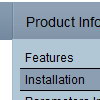Recent Questions
Q: We'd like to underline dhtml pop up menu items on hover but we can't do it with those spaces.
A: To set align for the one dhtml pop up menu item only you can use the following method:
instead of
["email a temp expert ","email.html", "", "", "", "", "15", "", "", "", "", ],
you can write:
["<div align=left>email a temp expert</div>","email.html", "", "", "", "", "15", "", "", "", "", ],
and set fontDecoration=none,underline style for this item:
["itemWidth=248px","itemHeight=41px","itemBackImage=dd-data.files/emailatemp.JPG,dd-data.files/emailatemp.JPG","fontStyle='bold 11px Arial',''","fontColor=#005D8C,#002030","fontDecoration=none,underline"],
Q: I'm using the deluxe-tree; my dynamic tree menu is very long; and the page has a vertical scroll bar as a result. My question is, does the dynamic tree menu support anchors? So let's say I do mypage.aspx#mynode, and mynode is a tree-node, and happens to be on the bottom of the page, can we make it so that the user goes to that node, without him using the vertical scroll bar?
A: No, it is not possible.
But you can collapse your tree menu by default:
var texpanded=0;
and use API functions to expand the specific items based on the page you are now:
<script>
dtreet_ext_expandItem (dtreet_ext_getItemIDByIndex (0, 0), 1);
dtreet_ext_setPressedItem (0, dtreet_ext_getItemIDByIndex (0, 1));
</script>
See more info about API functions here:
http://www.deluxe-tree.com/functions-info.html
Example:
http://deluxe-tree.com/highlight-selected-menu-item-sample.html
Q: I can't seem to get the floating function to work for a image tab menu.
A: Notice, your tree menu won't float with relative position. You shouldset:
var tabsolute=1;Q: I need a way to change tabs with buttons AFTER THE PAGE IS RENDERED. This means bselecteditem is useless to me at this point.
I want to have a button called NEXT on TAB 1, and when you press that button, it switches you to TAB 2. Likewise on TAB 2 I want to have a button called NEXT that when pressed will switch you to TAB 3.
I don't want to have to post back to the server to make this work, I want a way of Javascript to change the tab indexes.
How can I do this?
A: Try to use the following function:
LTb0(menuN,itemN);
menuN - menu ID, starts with 0
itemN - item ID, starts with 0