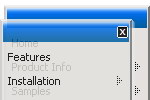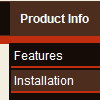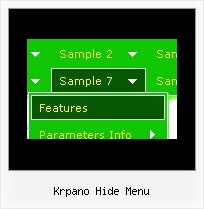Recent Questions
Q: Do drop down menu examples work with google page creator ? Orare there any problems ?
A: See how you should install Deluxe Menu on your pages.
Deluxe Menus weren't developed as Google Page Creator/Dreamweaver/Frontpage extension,
BUT you can use it as standard Javascript files.
To install the menuinto your html page:
1. open the page in your program
2. open html source code of the page
3. add several rows of code (<script> tags), For info see:
http://deluxe-tree.com/installation-info.html
That's all.
It is possible that your program changes some paths, so you havean error in the preview.
On your site or in your browser there'll be no errors.Q: Is it possible to use an external file with these applets? Have tried
<SCRIPT LANGUAGE="JavaScript" SRC="myscript.js">
</SCRIPT>
but it does not work!
Any suggestions? I have one site with many pages, it would be handy not to have to change 20 pages just to modify one link.
A: You can use "menuItemsFile" param, example
<param name="menuItemsFile" value="menu1.txt">
The menu menu items are in menu1.txt, so you'll need to changeonly this menu1.txt if it necessary to add/remove/change items.
See also example:
http://www.apycom.com/xp-drop-down-menu/ex2.html
Q: I would like to add your tree structure to my web page. I need to know if I can add substantial data to the expanded tree structure, for instance:
Click here to expand product A
And here is the expanded content that takes up three paragraphs and
wraps itself etcetera all about product A
Can your deluxe-tree accept multiple lines and paragraphs with wrapping in the sub items, or is it for one or two line menu data only.
A: var tnoWrap=0;
You can also use <br> tags in the item text, for example:
var tmenuItems = [
["line 1<br>line 2"],
];
Q: I would like to use dhtml popup window in response to a mouse click on a picture.
A: To open your window on mouse click you should do the following:
<a title="Click to open the window" href="javascript:;"
onclick="deluxePopupWindow.open('win', '<img class=\'border0\'
src=\'../images/Tige/CabinetMod/Tige_CabinetMod04.JPG\' alt=\'Gasket
mount\'>', 'Full Image', 'width=180,height=270,resizable,scrollbars=no,middle,right,fade-effect', 'windowsvista_graphite')">
lt;img class="border0" src="../images/Tige/CabinetMod/Tige_CabinetMod04_small.JPG" alt="Gasket mount"></a>.