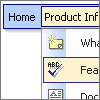Recent Questions
Q: How do I center the text in a top menu item in the dhtml menu, so that it is centered in the "box" that is clicked?
A: Try to set the following parameter ('Item Appearance' section in the main window of Deluxe Tuner):
var itemAlignTop="center";
Q: We currently check the functionalitys of deluxe-menu for a new project.
Currently we need a popup menu that shows some menu entrys with submenus.
If the user select the submenu in the dhtml horizontal menu, we want to show a div container witha google map in the menu!
Is this possible with deluxe-menu?
A: You are able to paste any html code within items.
For example:
var menuItems = [
...
["<nobr><FORM method=GET action='http://www.google.com/custom'><input name='as_q' value='search the web' size=15 style='font-size:10'> <INPUT type=hidden name=cof value='LW:144;L:http://domain.edu/images/sulogo.gif;LH:45;AH:center;GL:0;S:http://domain.edu;AWFID:e01cb67b8afe383e;'>
</form></nobr>","", "images/icons/search.gif", "", "", "", "", "", "", "", "",],
Q: How to select a different background (colour or images) in the link drop down menu?
A: Actually you can create any menu you like with Deluxe Menu.
You can use Individual Styles to set background image(color) for the items
var itemStyles = [
["itemWidth=92px","itemBackColor=#FFF000,#AAAAAA","itemBackImage=deluxe-menu.files/btn_black.gif,
deluxe-menu.files/btn_black_blue.gif"],
];
oryou can use images instead of icons (you should delete item's text).
["","", "deluxe-menu.files/btn_black.gif", "deluxe-menu.files/btn_black_green.gif", "", "", "", "", "", ],
Q: I'm trying created an independent menu from my html pages.
I have several pages stored in directories and subdirectories,
I would like to call theses pages from a single dhtml menu script.
A: You can use additional parameters to make menu paths absolute:
var pathPrefix_img = "http://domain.com/images/";
var pathPrefix_link = "http://domain.com/pages/";
These parameters allow to make images and links paths absolute.
For example:
var pathPrefix_img = "http://domain.com/images/";
var pathPrefix_link = "http://domain.com/pages/";
var menuItems = [
["text", "index.html", "icon1.gif", "icon2.gif"],
];
So, link path will be look so:
http://domain.com/pages/index.html
Images paths will be look so:
http://domain.com/images/icon1.gif
http://domain.com/images/icon2.gif
Please, try to use these parameters.