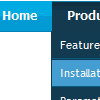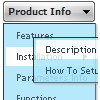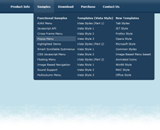Recent Questions
Q: I am a web designer, my question is do I have to buy a license for each website I install this css dropdown menu or do I buy it once and use it for all my projects?
A: We have different license types.
You can buy Deluxe Menu for the single domain name.
If you want to use the menu on the several domain names you can buyMultiple Website License and generate your own keys for the domainnames.
If you don't want to generate reg. keys for the domain names youcan buy Developer license. With the Developer license you can use the menu on an unlimited number of Internet or Intranet sites and on the local machines.This version of the script doesn't check keys and it isn't bound to a domain name, so it can be used with an application that doesn't have a fixed domain name.
See more info:
http://deluxe-menu.com/order-deluxe-menu-purchase.html
Q: Is there a way to use the smartscrolling function (for a vertical menu) on the MAIN menu instead of only for the submenu's?
A: You can't use scrolling in the main menu. But if you have verylarge menu you can use multilevel menu,
http://deluxe-menu.com/multilevel-menu-sample.html
Theoretically we can do scrolling in the main menu, but we think that it will be better touse multilevel menu in that case.
Q: I am attempting to use the deluxe menu with frames. After click a few links the popup part of the menu stops showing up. This especially happens if the content of the main frame requires scrolling. In this case the scroll bar just flickers when I put the mouse over the menu.
Do you know why this would happen?
A: We need to check your menu.
Please, send us a direct link to your website, so we can check it.
Please, notice also that Deluxe Menu can work within 1 frameset only.
It can't work within nested framesets. It is possible that you'll havesome errors.
The menu will work correctly in the cross-frame mode if you load pages into the sub frame from the same domain.If you load pages from another domain submenus won't be shown in the subframe - they will be shown in the frame with the top-menu.It's caused by a security policy of browsers - a script can't modify a content of pages from another domain.
Q: I just downloaded the beta for IE8
http://www.microsoft.com/windows/products/winfamily/ie/ie8/readiness/Install.htm
And it looks like the java script menu code has a lot of issues with it. Are you guys going to be supporting IE8?
A: Yes, we're planning the full support for IE8 as well as for all major browsers.
All issues will be fixed with final version of IE8.