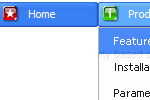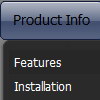Recent Questions
Q: Is there any way can we display sub level menu items on mouse over of first level menu items using tabs (Text Style Javascript Dhtml Tab / Java Script Tab Script Text Style / Javascript Tab Navigation Text Style / Javascript Tabbed Menus XP Style)
A: Unfortunately, you can do it on mouseover with Deluxe Tabs.
But you can create such menu using Deluxe Menu.
Q: Cross-frame mode/ showByClick=1: I only want this to work on the main level javascript menu bar, not the submenus. Is there anyway to showbyclick only for the main level and then not for the submenus?
A: You can use Individual Item Styles to set showByClick parameter forthe top items only.
var itemStyles = [
["showByClick=1"],
];
Q: I developed a little test dhtml menu slide tree. For the items "Aktivitaeten Auswahl" and "Kontakt Auswahl" I have no subitems. The item line shows a little button with double arrows.
I would like to get rid of these buttons, because there are no subitems.
How can I do that?
A: You should create Individual XP Style and apply it for these items.
var tXPStyles = [
["tXPTitleBackColor=#D9DAE2","tXPTitleBackImg=data-quelle.files/xptitle2_s.gif", "tXPExpandBtn=data-quelle.files/right.gif,data-quelle.files/right.gif,data-quelle.files/right.gif,data-quelle.files/right.gif"],
];
Q: Is it possible to change the background color of just one of the menu buttons within a sub navigation bar?
A: Yes, it is possible.Use Individual Item Styles.
Create Individual Item style and assign it to your submenu items usingDeluxe Tuner.
var itemStyles = [
["itemBackColor=#800000,#FF8080"], //style0
];
["Home","testlink.html", "", "", "", "", "", "", "", "", "", ],
["Product Info","", "deluxe-menu.files/icon1.gif","deluxe-menu.files/icon1o.gif", "", "", "0", "", "", "", "", ], //style0
["|Features","testlink.html", "", "", "", "", "0", "0", "", "", "", ],
["|Installation","", "", "", "", "", "0", "", "", "", "", ],
["||Description of Files","testlink.html", "deluxe-menu.files/icon6.gif", "deluxe-menu.files/icon6o.gif", "", "", "0", "0", "","", "", ],
["||How To Setup","testlink.html", "deluxe-menu.files/icon6.gif", "deluxe-menu.files/icon6o.gif", "", "", "0", "", "", "", "", ],
...