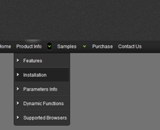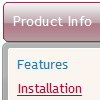Recent Questions
Q: Is there any way to keep a menu lit up when going to another page? Or do the menus always have to default back to their normal state?
I want the menu to know what page the user is on and keep that section highlighted. Any ideas?
A: You should set a pressed item using Javascript API:
function dm_ext_setPressedItem (menuInd, submenuInd, itemInd, recursion)
Sets a current pressed item.
menuInd - index of a menu on a page, >= 0.
submenuInd - index of a submenu, >= 0.
itemInd - index of an item, >=0.
recursion = true/false - highlight parent items.
But notice, to use dm_ext_setPressedItem() you should know ID of selected item and subitem.
You can't get this ID after you reload your page. That is why you should write your own code on PHP.
Q: I've build a custom javascript menu navigation in Hebrew, but I saw only squares.
A: You should turn on "Tools/Use utf8 encode" property.
In that case your data file will be saved in UTF-8 encode.
Enter these symbols and save your data file.
If you don't want to use UTF-8 encode on your page you should turn off
"Tools/Use utf8 encode" property, save your data file and manually
change your letters in any text editor.
Q: I am new for this recently i downloaded this deluxe-menu trial version.
Can u please explain javascript expand menu (mene, table look like vista) creation and implement in html files, asp.net, php briefly.
A: 1. Create your menu in Deluxe Tuner.
When you open Deluxe Tuner you can click "File/New"
and add items and subitems using buttons "Add Item" and "Add Subitem" onthe main window.
You should set items and subitems parameters on the "Item Parameters"window.
See also other parameters for the menu on the main window.
More info about menu parameters you can find on our site
http://deluxe-menu.com/parameters-info.htmlhttp://deluxe-menu.com/menu-items-info.htmlYou can also use Individual Styles for items and subitems
http://deluxe-menu.com/individual-item-styles-info.html
http://deluxe-menu.com/individual-submenu-styles-info.html
2. You should install the menu on your page.
You can click, for example, File/Export to HTML.
So, you'll have folder with all engine files and images("deluxe-menu.files/" folder by default), deluxe-menu.html file anddata-deluxe-menu.js file with all menu parameters.
Open deluxe-menu.html file in any text editor and copy several rows ofcode into your page (for example index.html page of your website).
Copy and paste several rows into your html page (index.html).
<head>
...
<!-- Deluxe Menu -->
<noscript><a href="http://deluxe-menu.com">Javascript Menu by Deluxe-Menu.com</a><</noscript>
<script type="text/javascript"> var WorkPath="deluxe-menu.files/";</script>
<script type="text/javascript" src="deluxe-menu.files/dmenu.js"></script>
...
</head>
<body>
...
<table>
<tr><td><<script type="text/javascript" src="deluxe-menu.files/data-deluxe-menu.js"></script></td></tr> //data-deluxe-menu.js - data file createdin Deluxe Tuner.
</table>
...
</body>
You should also copy "deluxe-menu.files/" folder with all engine files
dmenu.js
dmenu4.js
dmenu_add.js
dmenu_dyn.js
dmenu_key.js
dmenu_cf.js
dmenu_popup.js
dmenu_ajax.js
dmenu_search.js
and data-deluxe-menu.js file into the same folder with your index.html page.
Try that.
You can see more info about installing here:
Deluxe Menu
http://deluxe-menu.com/installation-info.html
Deluxe Tree
http://deluxe-tree.com/installation-info.html
Deluxe Popup Window
http://deluxepopupwindow.com/window-installation-info.html
Deluxe Tabs
http://deluxe-tabs.com/product-info/
Unfortunately we don't have examples with ASP and SQL.
The example of the menu working with PHP/MYSQL you can find here:
http://deluxe-menu.com/rq-loading-bar-MySQL-support.htmlQ: I am trying to use the following horizontal scrolling tabs:
http://deluxe-tabs.com/file/templates/deluxe-tabs-style-3.html My problem is that the bitebackimage is not showing as you can see in the example below.
All the left and right side images appear, but not the repeating button background. All the images are in the same directory and have the same URL to point to them.
Any ideas on what the problem might be?
Any style tab menu that I use produces the same results.
A: The reason is in your styles. Now you have in style.css file:
TABLE {
FONT-SIZE: 10pt; BACKGROUND-REPEAT: no-repeat; FONT-FAMILY: Arial,Helvetica,sans-serif
}
TR {
FONT-SIZE: 10pt; BACKGROUND-REPEAT: no-repeat; FONT-FAMILY: Arial,Helvetica,sans-serif
}
TD {
FONT-SIZE: 10pt; BACKGROUND-REPEAT: no-repeat; FONT-FAMILY: Arial,Helvetica,sans-serif
}
You should write:
TABLE {
FONT-SIZE: 10pt; FONT-FAMILY: Arial,Helvetica,sans-serif
}
TR {
FONT-SIZE: 10pt; FONT-FAMILY: Arial,Helvetica,sans-serif
}
TD {
FONT-SIZE: 10pt; FONT-FAMILY: Arial,Helvetica,sans-serif
}
Try that.