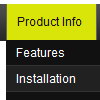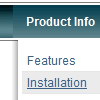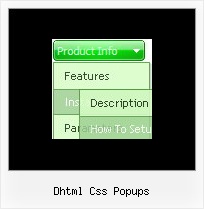Recent Questions
Q: So, I'm actually developing an application with wordpress, and I would like to intagrate this excellent javascript navigation menu.
This site is Educational, and provides media about TI, for students of the Autonom University of Tamaulipas, in Mexico.
A: Actually we're using Deluxe Menu in our WordPress blogs without anyproblems.
You should edit the php template of your theme.
1. Go to Design -> Theme Editor
Open header.php file
!! Notice that you should CHMOD header.php file to777 setting. Find more info here:
http://www.zachjorgensen.net/za/chmodtutor.html
2. Upload folder with all menu files on your server
3. Add the following code in the <head> tag:
<noscript><p><a href="http://deluxe-menu.com">javascript navigation menu by Deluxe-Menu.com</a></p></noscript><script type="text/javascript"> var dmWorkPath="menu/";</script>
<script type="text/javascript" src="menu/dmenu.js"></script>
where 'menu' is the folder with all menu file on your server.
4. Call data file in the place where you want to have the menu, forexample:
<div style='z-index: 100;position: absolute; right: 0; top: 0; margin: 0; padding: 0;float: left;height: 85px; '>
<script type="text/javascript" src="menu/deluxe-menu-blog.js"></script>
</div>
5. Click 'Update File' button.
That's all.
Q: One intern design a menu for us using MenuTuner that we bought however Menu doesn’t work in Firefox or netscape.
It works fine in Internet Explorer.
Can you help? I’m attaching the zip file which you can extract and open index.html to see what’s wrong.
A: Try to specify units in "px".
var tmenuWidth = "230px";
It's necessary to specify exact value for Mozilla browsers. It helpsto position menus correctly.
You should set this parameter:
var tmenuHeight = "auto";
Q: It is possible to have context menu work with your tree?
More specifically, when you right click on a tree node, have a context menu appear.
A: Please, try to use this API function:
function apyt_ext_userRightClick(itemID)
More info you can find here:
http://dhtml-menu.com/tree-examples/dynamic-functions.html
Q: What i am doing is a horizontal menu with submenus opening down vertically. The main menu and sub menu has a background image. These are rather large for a menu and when the sub menu expands i want it to stay below the main menu and not go upwards to cover the main menu when the browser window is too small.
A: Yes, they will stay forcibly below the main menu.
You can use Smart Scrollable Feature. In that case sub menus won't cover
the main menu items. You can see an example here
http://deluxe-menu.com/scrollable-submenus-sample.html
You may specify the exact height for submenus, for example:
var smHeight="500px";
Use the following parameters to set the direction for submenus:
var subMenuAlign="left";
var subMenuVAlign="top";
For more info see:
http://deluxe-menu.com/ways-showing-submenus-sample.html