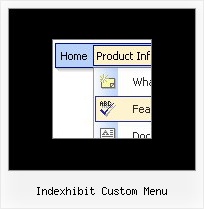Recent Questions
Q: I appreciate your assistance with this problem. I am 98% of the way happy with this product. When I made the changes you suggested, the copyright error went away, however the site no longer validates. It does not like the <noscript> tags. Is there a fix for this?
A: Matt, you can move your <noscript> tag into the <body> tag.
Try that.
Q: How can I load some text or a page into the javascript switch menu?
A: You should paste your content in the <div> .. </div> tags.
<div id="content1" style=" visibility: hidden;" class="tabPage">
<p align=center><img src="img/logo_DM.gif" width=262 height=56 alt="Deluxe-Menu.com"></p>
</div>
<div id="content2" style="visibility: hidden;" class="tabPage">
<p align=center><img src="img/logo_DT.gif" width=262 height=56 alt="Deluxe-Tree.com"></p>
</div>
<div id="content3" style=" visibility: hidden;" class="tabPage">
<p align=center><img src="img/logo_DTabs.gif" width=254 height=58 alt="Deluxe-Tabs.com"></p>
</div>
See in Deluxe Tabs there are two modes:
1. var tabMode=0;
You can create only one level of tabs and assign Object Id's of the
DIV's to show when you click on the tab.
["XP Tab 1","content1", "", "", "", "", "", "", "", ],
["XP Tab 2","content2", "", "", "", "", "", "", "", ],
["XP Tab 3","content3", "", "", "", "", "", "", "", ],
["XP Tab 4","content4", "", "", "", "", "", "", "", ],
2. var tabMode=1;
You can assign only links in this mode.
You should create top level items with subitems.
["XP Tab 1","", "", "", "", "", "", "", "", ],
["|Link 1_1","http://deluxe-tabs.com", "", "", "", "", "0", "", "", ],
["|Link 1_2","testlink.htm", "", "", "", "", "0", "", "", ],
["|Link 1_3","testlink.htm", "", "", "", "", "0", "", "", ],
["|Link 1_4","testlink.htm", "", "", "", "", "0", "", "", ],
["|Link 1_5","testlink.htm", "", "", "", "", "0", "", "", ],
["XP Tab 2","", "", "", "", "", "", "", "", ],
["|Link 2_1","testlink.htm", "", "", "", "", "0", "", "", ],
["|Link 2_2","testlink.htm", "", "", "", "", "0", "", "", ],
["|Link 2_3","testlink.htm", "", "", "", "", "0", "", "", ],
["|Link 2_4","testlink.htm", "", "", "", "", "0", "", "", ],
["|Link 2_5","testlink.htm", "", "", "", "", "0", "", "", ],
["XP Tab 3","", "", "", "", "", "", "", "", ],
["|Link 3_1","testlink.htm", "", "", "", "", "0", "", "", ],
["|Link 3_2","testlink.htm", "", "", "", "", "0", "", "", ],
["|Link 3_3","testlink.htm", "", "", "", "", "0", "", "", ],
["|Link 3_4","testlink.htm", "", "", "", "", "0", "", "", ],
["|Link 3_5","testlink.htm", "", "", "", "", "0", "", "", ],
You can use Object ID as well as Link in both modes. Use the following prefixes within item's link field:
"object:" - means that there is object id after it;
"link:" - means that there is a link after it.
"javascript:" - means that there is a javascript code after it, for example:javascript:alert(\'Hello!\')
So, you should write for example:
["|Link 1_1","object:Content1_1", "", "", "", "", "0", "", "", ],
Q: I have used the menu features many times and am used to having the code to be inserted into the html page provided when the project is saved.
I have successfully created my first popup window (not the popup menu) which I want to use for text information to open when a text is clicked.
The preview has this working fine but when I saved the project there was no code created to install on the site and I cannot find directions within the program or at your website.
Please advise on how to install a created javascript popup window to an XHTML page linked to text.
A: For example you want to open your popup window when you click the link on your page.
You should do the following:
1) Open your page (for example index.html page) in any text editor.
Add link in the place where you want to have it and specify the ID (for example: win1) for it, for example:
<a href="javascript:;" id="win1">Click Here to see a window</a>
2) Create a popup window in Deluxe Tuner. Add your content.
You can use HTML content, Iframe (url) or any object on your page as popup windows content - Object ID.
For example select HTML content (winContent parameter in the 'Common' section) and add the content in HTML Content window, for example:
<div style="text-align:center;"><b>Sample content</b></div>
This is a simple HTML code for content. Here you may also set link to content page or ID of some element.
3) In the 'Actions' section specify the id of your link (win1) for the onClick event.
See the attached screen.gif.
4) Select the template you want to use.
5) Export your popup window to HTML page. File -> Export -> To HTML. Save it in any testfolder.
So, you'll have:
deluxe-popup-window.files/
deluxe-popup-window.html
deluxe-popup-window.js
6) Open the generated deluxe-popup-window.html file in any text editor.
Copy all code for Popup window and paste it in the beginning of the <body> tag:
...
<body>
<!-- Deluxe Popup Window -->
<noscript><a href="http://deluxepopupwindow.com">menu drop down by DeluxePopupWindow.com</a></noscript>
<script type="text/javascript" src="deluxe-popup-window.files/dpopupwindow.js"></script>
<script type="text/javascript" src="deluxe-popup-window.js"></script>
<!-- (c) 2009, DeluxePopupWindow.com -->
7) Copy 'deluxe-popup-window.files/' folder and deluxe-popup-window.js file into the samefolder with your index.html (root folder of your website).
Q: I would like to create my own jpeg images and use them as the mouseover-items in the top level cascading menu. I am not talking about the backround. I mean the actual upfront button. I seem to be locked into the size which is the default and would like to change it to width = 180px and height = 45px for each item in the menu. Is there any way to do that?
A: You should create Individual Style and assign it for all top items.
var itemStyles = [
["itemWidth=180px"],
];
var menuItems = [
["Home","testlink.html", "", "", "", "", "0", "", "", ],
["Product Info","", "deluxe-menu.files/icon1.gif", "deluxe-menu.files/icon1o.gif", "", "", "0", "", "", ],