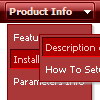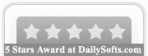Recent Questions
Q: I'm interested in using DHTMLMenu in web applications I develop and have some questions about licensing.
My company develops web applications that act as front ends for clients' legacy mainframe programs. DHTML Menu would be of great benefit in adding navigation functionality to these applications. Each application is custom-developed for each client, so we don't have a pre-packaged product in which the menu would be used. Would the Developer License meet our needs for this sort of development?
Also, a small minority of our clients develop and distribute applications themselves based on the applications that we develop for them. Does the Developer License support transferable redistribution? If not, how much would a license that permitted this cost?
Thank you for your time and I look forward to hearing from you.
A: Yes, Developer License will suit you.
You can use it within your applications and distribute them.
Q: I want that the font of an selected menupoint for the horizontal tree view is bold and red.
What is the variable to define that?
A: Try to use the following parameter:
var tpressedFontColor = "#AA0000";
// Color of a text of selected items. Used when var ttoggleMode = 1.
Date: 10.21.2005
Q: I am very interested in using your deluxe menu products for mynew website design, particularly the Tree Menu.
I've been looking at the code and am a bit worried that the links used will not berecognised by Search Engine robots.
Do you have any information regarding implementation of dhtml treemenu so that the links are fully visible to search engines?
A: You can generate search engine friendly code.
Deluxe Tree is a search engine friendly menu since v2.4.
To create a search engine friendly menu you should add additional html code within your html page:
<div id="dmlinks">
<a href="menu_link1">menu_item_text1</a>
<a href="menu_link2">menu_item_text2</a>
...etc.
</div>
To generate such a code use Deluxe Tuner application.
You can find this GUI in the trial package.
Run Tuner, load your menu and click Tools/Generate SE-friendly Code (F3).
Q: I downloaded the trial version of Deluxe Tuner and love the menus it makes. I'm havinga major problem centering the expandable menu in a table. I'm using FrontPage 2002 but added thescript into the page via notepad. No matter what I try, the expandable menu stays on the left ofthe table. Do you have any suggestions? I'm sure you must have a list of problemsassociated with FrontPage. Can you please help me?
A: To center the menu on your html page you should set the followingparameter and install the menu in the following way:
var absolutePos=0;
<div align=center>
<script type="text/javascript" src="deluxe-menu/dmenu.js"></script>
</div>
<table width=800>
<tr>
<td align=center width=600><script type="text/javascript"
src="data/data.js"></script></td>
</tr>
</table>