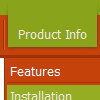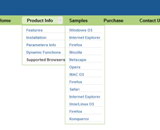Recent Questions
Q: Please advise on how to install a created js popup window to an html page linked to text.
A: For example you want to open your popup window when you click the link on your page.
You should do the following:
1) Open your page (for example index.html page) in any text editor.
Add link in the place where you want to have it and specify the ID (for example: win1) for it, for example:
<a href="javascript:;" id="win1">Click Here to see a window</a>
2) Create a popup window in Deluxe Tuner. Add your content.
You can use HTML content, Iframe (url) or any object on your page as popup windows
content - Object ID.
For example select HTML content (winContent parameter in the 'Common' section) and add
the content in HTML Content window,
for example:
<div style="text-align:center;"><b>Sample content</b></div>
This is a simple HTML code for content. Here you may also set link to content page or ID of some element.
3) In the 'Actions' section specify the id of your link (win1) for the onClick event.
4) Select the template you want to use.
5) Export your popup window to HTML page. File -> Export -> To HTML. Save it in any testfolder.
So, you'll have:
deluxe-popup-window.files/
deluxe-popup-window.html
deluxe-popup-window.js
6) Open the generated deluxe-popup-window.html file in any text editor.
Copy all code for Popup window and paste it in the beginning of the <body> tag:
<!-- Deluxe Popup Window -->
<noscript><a href="http://deluxepopupwindow.com">menu drop down by DeluxePopupWindow.com</a></noscript>
<script type="text/javascript" src="deluxe-popup-window.files/dpopupwindow.js"></script>
<script type="text/javascript" src="deluxe-popup-window.js"></script>
<!-- (c) 2009, DeluxePopupWindow.com -->
7) Copy 'deluxe-popup-window.files/' folder and deluxe-popup-window.js file into the same
folder with your index.html (root folder of your website).
Q: I am looking for Vista Style 1 - java popup menu for iweb (Mac)
Can you help?
A: To create your menu on MAC you can use HTML version of Deluxe Tuner (for MAC OS).
Downlaod the trial version from MAC
http://deluxe-menu.com/
http://deluxe-menu.com/deluxe-tuner-info.html
Deluxe Menu wasn't developed as iweb/Dreamweaver/Frontpage extension,BUT you can use it as standard Javascript files. To install the menuinto your html page:
1. open the page in your program
2. open html source code of the page
3. add several rows of code (<script> tags),
For info see: http://deluxe-menu.com/installation-info.htmlThat's all.Q: One of my customers that is utilizing apycom floating navigation bar is getting a malware warning from google. Is there any chance this is caused by your scripts?
A: Actually we're using our menu on several sites and we don't have such problems.
We haven't heard about such problem with the menu from our customers too.Q: I now wish to dynamically change the drop down menu in html parameters. For this, I have set the following parameters:
// Dynamic Menu
var dynamic=1;
1.Please send me the reference link for the dynamic menu commands available (for javascript).
2.Now AFTER initialization, dm_init();, I wish to change the default var itemTarget="Sub_Main";
How do I do that??
A: You can find more info about API functions here:
http://deluxe-menu.com/functions-info.html
Unfortunately it is not possible to change drop down menu in html parameters ( var ...)after menu initialization.
So, there is no way to change
var itemTarget="Sub_Main";
But you can change target for each item individually (targetparameter in menuItems) using dm_ext_changeItem function.
var menuItems = [
[text, link, iconNormal, iconOver, tip, target, itemStyleInd, submenuStyleInd, jsFilename],
[text, link, iconNormal, iconOver, tip, target, itemStyleInd, submenuStyleInd, jsFilename],
...
];