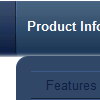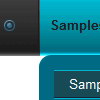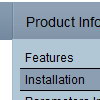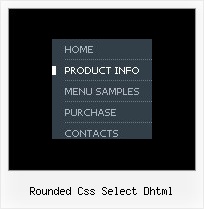Recent Questions
Q: The xml drop down menu gets at the back of the flash..Can you tell us the problem?
A: You can try to add the following parameters for flash objects:
<PARAM NAME=wmode VALUE=opaque> and WMODE="opaque" for <EMBED>
It allows to overlap a flash movie by other layers.
For example:
<OBJECT classid="clsid:D27CDB6E-AE6D-11cf-96B8-444553540000"
codebase="http://download.macromedia.com/pub/shockwave/cabs/flash/swflash.cab#version=6,0,0,0" WIDTH="120" HEIGHT="40">
<PARAM NAME=movie VALUE="data-samples/flash-deluxe-menu.swf">
<PARAM NAME=quality VALUE=best>
<PARAM NAME=bgcolor VALUE=#FFFFFF>
lt;param name="wmode" value="opaque">
<EMBED src="data-samples/flash-deluxe-menu.swf" quality=best wmode="opaque" bgcolor=#FFFFFF WIDTH="120" HEIGHT="40"NAME="data-samples/flash-deluxe-menu" TYPE="application/x-shockwave-flash" PLUGINSPAGE="http://www.macromedia.com/go/getflashplayer">
</EMBED>
</OBJECT>
Q: I am trying to create a tab menu and I have some questions. I want a tab menu that has four tabs. Each tab is a different image, the normal and hover state uses the same image and the selected state uses a different image. This will be applied to all four tabs. All the tabs will not have any text on them because the image will already have text on it. This tab menu will not have a submenu but will use <div id> tags to populate information when a certain javascript menu master tab is selected.
I am having difficulty trying to create this type of tab menu to work with the Deluxe Tuner. Each time I try to make an image as a tab that image is applied to all javascript menu master tabs which I do not want. I want each tab to have a different image.
Please advice how I can do this.
A: If you want to use different images you should use Individual ItemStyles and assign them for your tabs.
var bstyles = [
["bitemBackImage=deluxe-tabs.files/style04_n_back.gif,deluxe-tabs.files/style04_s_back.gif, deluxe-tabs.files/style04_s_back.gif","bbeforeItemImage=deluxe-tabs.files/style04_n_left.gif, deluxe-tabs.files/style04_s_left.gif,deluxe-tabs.files/style04_s_left.gif", "bafterItemImage=deluxe-tabs.files/style04_n_right.gif, deluxe-tabs.files/style04_s_right.gif,deluxe-tabs.files/style04_s_right.gif"],
["bitemBackImage=deluxe-tabs.files/style04_2_n_back.gif,deluxe-tabs.files/style04_2_s_back.gif, deluxe-tabs.files/style04_2_s_back.gif","bbeforeItemImage=deluxe-tabs.files/style04_2_n_left.gif, deluxe-tabs.files/style04_2_s_left.gif,deluxe-tabs.files/style04_2_s_left.gif", "bafterItemImage=deluxe-tabs.files/style04_2_n_right.gif, deluxe-tabs.files/style04_2_s_right.gif,deluxe-tabs.files/style04_2_s_right.gif"],
["bitemBackImage=deluxe-tabs.files/style04_3_n_back.gif,deluxe-tabs.files/style04_3_s_back.gif, deluxe-tabs.files/style04_3_s_back.gif","bbeforeItemImage=deluxe-tabs.files/style04_3_n_left.gif, deluxe-tabs.files/style04_3_s_left.gif,deluxe-tabs.files/style04_3_s_left.gif", "bafterItemImage=deluxe-tabs.files/style04_3_n_right.gif, deluxe-tabs.files/style04_3_s_right.gif,deluxe-tabs.files/style04_3_s_right.gif"],
];
var bmenuItems = [
["Item 1","", "", "", "", "", "0", "", "", ], //style1
["Item 2","", "", "", "", "", "1", "", "", ], //style2
["Item 3","", "", "", "", "", "2", "", "", ], //style3
];
Q: How can I use Danish characters in my menu using javascript? In normal html you would use something like this:
<meta http-equiv="Content-Type" content="text/html; charset=iso-8859-1">
What should I do in Deluxe Menu?
A: You should turn on "Tools/Use utf8 encode" property.In that case your data file will be saved in UTF-8 encode. So, youshould set UTF-8 encode on your page too
<meta http-equiv="Content-Type" content="text/html"charset="UTF-8">
If you don't want to use UTF-8 encode on your page you should turn off"Tools/Use utf8 encode" property, save your data file and manuallychange your letters in any text editor.
You can also replace your letters with special sets, for example
É - Capital E, acute accent
var menuItems = [
["É....","testlink.html", "", "", "", "", "", "", "", ],
Q: Are vertical menus also supported, because I don't see any in the javascript menu examples?
A: Yes, you can create vertical menu with Deluxe Menu.
You should set this parameter:
var isHorizontal=0;
See one of the javascript menu examples here:
http://deluxe-menu.com/data-templates/win98-style-1-template-sample.html