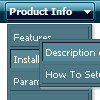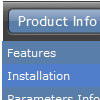Recent Questions
Q: I do not understand how may I include content in each tab in the , may you send to me examples or more information?
A: See in Deluxe Tabs there are two modes:
1. var tabMode=0;
You can create only one level of tabs and assign Object Id's of the
DIV's to show when you click on the tab.
["XP Tab 1","content1", "", "", "", "", "", "", "", ],
["XP Tab 2","content2", "", "", "", "", "", "", "", ],
["XP Tab 3","content3", "", "", "", "", "", "", "", ],
["XP Tab 4","content4", "", "", "", "", "", "", "", ],
You should paste your content in the <div> .. </div> tags.
<div id="content1" style=" visibility: hidden;" class="tabPage">
<p align=center><img src="img/logo_DM.gif" width=262 height=56 alt="Deluxe-Menu.com"></p>
</div>
<div id="content2" style="visibility: hidden;" class="tabPage">
<p align=center><img src="img/logo_DT.gif" width=262 height=56 alt="Deluxe-Tree.com"></p>
</div>
<div id="content3" style=" visibility: hidden;" class="tabPage">
<p align=center><img src="img/logo_DTabs.gif" width=254 height=58 alt="Deluxe-Tabs.com"></p>
</div>
2. var tabMode=1;
You can assign only links in this mode.
You should create top level items with subitems.
["XP Tab 1","", "", "", "", "", "", "", "", ],
["|Link 1_1","http://deluxe-tabs.com", "", "", "", "", "0", "", "", ],
["|Link 1_2","testlink.htm", "", "", "", "", "0", "", "", ],
["|Link 1_3","testlink.htm", "", "", "", "", "0", "", "", ],
["|Link 1_4","testlink.htm", "", "", "", "", "0", "", "", ],
["|Link 1_5","testlink.htm", "", "", "", "", "0", "", "", ],
["XP Tab 2","", "", "", "", "", "", "", "", ],
["|Link 2_1","testlink.htm", "", "", "", "", "0", "", "", ],
["|Link 2_2","testlink.htm", "", "", "", "", "0", "", "", ],
["|Link 2_3","testlink.htm", "", "", "", "", "0", "", "", ],
["|Link 2_4","testlink.htm", "", "", "", "", "0", "", "", ],
["|Link 2_5","testlink.htm", "", "", "", "", "0", "", "", ],
["XP Tab 3","", "", "", "", "", "", "", "", ], ["|Link 3_1","testlink.htm", "", "", "", "", "0", "", "", ],
["|Link 3_2","testlink.htm", "", "", "", "", "0", "", "", ],
["|Link 3_3","testlink.htm", "", "", "", "", "0", "", "", ],
["|Link 3_4","testlink.htm", "", "", "", "", "0", "", "", ],
["|Link 3_5","testlink.htm", "", "", "", "", "0", "", "", ],
You can use Object ID as well as Link in both modes. Use the following prefixes within item's link field:
"object:" - means that there is object id after it;
"link:" - means that there is a link after it.
"javascript:" - means that there is a javascript code after it, for
example:javascript:alert(\'Hello!\')
So, you should write for example:
["|Link 1_1","object:Content1_1", "", "", "", "", "0", "", "", ],
Q: I've tried to add the pathPrefix_img as suggested and I'm still having trouble with images.
Can you provide anymore feedback on what I'm doing wrong?
A: Now you have such paths:
var pathPrefix_img="http://www.domain-name.com/images/";
and
var arrowImageMain=["CFTopMenu.files/arrv_white_1.gif",""];
So, the full path we'll be:
http://www.domain-name.com/images/CFTopMenu.files/arrv_white_1.gif
Is it right?
I've tried to download your image from this link. There is no such image.
If you want to put all your images into the "images" folder you should write so:
var pathPrefix_img="http://www.domain-name.com/images/";
and
var arrowImageMain=["arrv_white_1.gif",""];
Please, check that you upload all your images on the server in the right places.
Q: I found some strange things while positioning the javascript hide menu. Does javascript hide menu behave different depending on where you are hosting your site?
A: Deluxe Menu is a Javascript product. It means that it works on aclient side only and it doesn't depend on the server which you're using.
Create us an example and send us a direct link to this example on bothhosting. We need to check it.
Q: But one of my big questions... can I use an include to pull the script for menu in?
A: If you don't want to create your menu on each page you can use aserver-side script (php, asp, vb, etc.) to generate html pages fromtemplates on your server.
You can use cross frame menu.
It allows you to build full-featured menus on the pagesthat use frame-based structure. And it's not necessary to insert any code into all the pages -just specify the additional parameters of the menu and initialize it.
To install the menu in a cross-frame mode, see more info here:
http://www.deluxe-menu.com/cross-frame-mode-sample.html