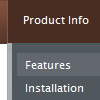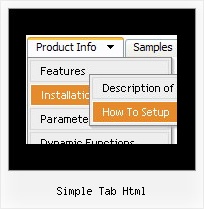Recent Questions
Q: Does your Tree support right to left languages, like Hebrew? It's is very important for us.
I tried it but the text of the items are left justify.
A: You can use right-to-left languages in the Tree Menu in the same way as in standard htmlcode.
Please, set <HTML dir="rtl">.
Try to set the following parameter:
var titemAlign = "right";
Q: I would like to add a javascript link but cannot seem to get it handle the event as a tag or onclick event. I just want to grab the current page, insert it into a string, and go off to the page it specifies. Can this be done?
A: You're able to use Javascript for each item, for example:
var menuitems = [
["item text", "javascript:your_code_here"]
];
Unfortunately, you can't assign onmouseover/onClick event to each item.
However, you can achieve this by using standard html objects within items, for example:
var menuitems = [
["<div onClick='your_code_here'>item text</div>", "index.html"]
];
Q: How does the search engine stuff work. A web developer told me to stay away from java script if you want google to recognize your webpage.
Can you comfort me by telling me how it works.
A: Spiders can't read dynamically-generated Javascript code, so theycan't read menu links.
Search engine friendly means that you can add additional html codewithin your html page. You can generate such a code using Deluxe TunerGUI that you can find in the trial menu package. But if you'll use themenu without any additional html code, spider won't see menu links.
Q: I have not seen anything that can help me in the question list and would like to ask how to have a mouseover drop down menu closed by default. I know that by preceding it with a '+' has it open and had assumed that removing it would close it, but it does not seem to do this.
Where in the scripts do I need to change this value and will this be updated in the future?
A: You should delete "+" signs in the top items and set the followingparameter:
var texpanded=0;