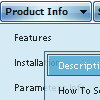Recent Questions
Q: I have written my own javascripts function.
How to call the function in my java script menu?
A: You should paste "javascript:some_function()" into item's link field,for example:
var tmenuItems = [
["text", "javascript:window.print(...)", ...]
];
Q: I've been working with your javascript menu sample and like what I see so far. One issue I have seems to be with the smColumns variable. I'm assuming it was for just the sub menus but in the trial when I change this the entire menu goes into multi- column mode. I exported the project to HTML thinking I could manually change it there, that produced the same result, changed the entire menu to multi-column.
Our menu will be dynamic (populated from SQL Server) with only some of the sub menus being multi-column. We will even have multiple sub menus for certain items and we'll need to have the capability to set which one of those will be displayed in Multi-columns and which ones will not. (See Below) So the question becomes; Is there a way to set the number of columns only for the javascript menu sample subitems we desire to have multi-column and if so how?
A: You should use Individual Styles and set number of javascript menu sample submenu columns foreach submenu individually.
var menuStyles = [
["smColumns=2","smOrientation=undefined"],
];
Q: One other issue I am having if you don't mind helping. On my web site when I run the menu I get an Errors on page message with the following
Line: 16
Char: 18132
Error: Access is denied.
Code: 0
URL: http://www.site.id.au/left_frame.htm
When I run the site from my local PC with the menu, I don't get this error?
Could you possibly suggest why? I can't find anything on your site.
A: Try to check all you paths.
original setting:
var tmenuBackImage="";
var titemBackImage=["",""];
changed to:
var tmenuBackImage="images/blank.gif";
var titemBackImage=["images/blank.gif","images/blank.gif"];
Try to specify units in "px".
var tmenuWidth = "180px";
It's necessary to specify exact value for Mozilla browsers. It helpsto position menus correctly.
You should set this parameter:
var tmenuHeight = "auto";
Now you have such parameters in the menu:
["||24","C:/Documents and Settings/Paul/My Documents/My Web Sites/site.id.au/guide/24.htm", , , , , "main_frame", , , , , ],
["||30 Days","C:/Documents and Settings/Paul/My Documents/My Web Sites/site.id.au/guide/30days.htm", , , , , "main_frame", , , , , ], ["||Battlestar Galactica","C:/Documents and Settings/Paul/My Documents/My Web Sites/site.id.au/guide/battlestarg.htm", , , , , "main_frame", , , , , ],
["||Blade","C:/Documents and Settings/Paul/My Documents/My Web Sites/site.id.au/guide/blade.htm", , , , , "main_frame", , , , , ],
["||Eureka","C:/Documents and Settings/Paul/My Documents/My Web Sites/site.id.au/guide/eureka.htm", , , , , "main_frame", , , , , ],
["||I Pity the Fool","C:/Documents and Settings/Paul/My Documents/My Web Sites/site.id.au/guide/ipitythefool.htm", , , , , "main_frame", , , , , ],
You cannot use local paths on your website.
Please, correct it. <
br>You should write for example: ["||24","site.id.au/guide/24.htm", , , , , "main_frame", , , , , ],
["||30 Days","site.id.au/guide/30days.htm", , , , , "main_frame", , , , , ],
["||Battlestar Galactica","site.id.au/guide/battlestarg.htm", , , , , "main_frame", , , , , ],
Try to use also the attached engine .js files on your server.
Q: How can I declare the "delay" time for the opening js popup window?
A: You should set the following parameter:
openAfter:20,
Open after time (secs).