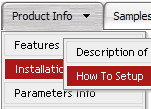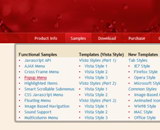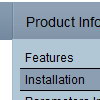Recent Questions
Q: Is there anyway to embed particular fonts that I want to use with the javascript menu component?
A: See, for example you want to use HelveticaNeue Condensed font.
If there will be no HelveticaNeue Condensed font on the user machinethe font won't be shown correctly.
You can find another font similar to your font and write it through a comma.
You should choose the font among the following fonts:
Arial
Tahoma
Times New Roman
Trebuchet MS
Verdana
These fonts are installed on the most of windows computers.
Or you can create images with text and use it for the top items.
Q: For any reason dropdown menu in javascript know shows incorrect accented characters.
A: You can save your data file in UTF-8 in Windows version of DeluxeTuner v3.2.7.
You should turn on "Tools/Use utf8 encode" property.
In that case your data file will be saved in UTF-8 encode.
Enter these symbols and save your data file.
If you don't want to use UTF-8 encode on your page you should turn off"Tools/Use utf8 encode" property, save your data file and manuallychange your letters in any text editor.
You can also replace your letters with special sets, for example
É - Capital E, acute accent - E
ç - Small c, cedilla - c
var menuItems = [
["É....","testlink.html", "", "", "", "", "", "", "", ],
["ç....","testlink.html", "", "", "", "", "", "", "", ],
Q: I have a quick question: I have an iframe menu item (see note 1) for the dhtml menu sample,
and when I click a link in that iframe, I would like to close the menu.
Is this possible, perhaps by using a javascript call?
A: You couldn't close the menu, you can only hide it.
You can try touse the following code to hide the menu.
["||test menuitem
<iframe src='test.php' onClick='document.getElementById(\'dm0m0\').style.visibility=\'hidden\';'
></iframe>","", , , , ,"0" , , , ],
You can also place your Iframe in DIV tag with indents.
["||test menuitem
<div style='padding: 10px;'><iframesrc='test.php'
onClick='document.getElementById(\'dm0m0\').style.visibility=\'hidden\';'></iframe></div>","", , , , ,"0" , , , ],
Q: Can Deluxe menus work with tables?
A: Yes, you can place your menu into the <div> or <table> tag.
For example:
<table>
<tr>
<td><script type="text/javascript" src="menudir/data.js"></script></td>
</tr>
</table>