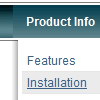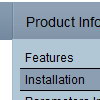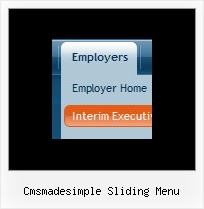Recent Questions
Q: We have been evaluating your menu control.
But we are not able to use PNGFix javascript which is used for transparent PNG image in our down navigation bar. Your menu is transparent but it goes one layes behind. It should come on top of all with transparecy.
Your reply could help us make a buying decision.
A: Unfortunately it is really so. PNGFix javascript won't work.
We'll try to add feature to use transparent PNG images in the next version of Deluxe Menu.
Q: Currently let us know how can we align the text at the top dropdown menu script so that the text will appear above the horizontal line.
Kindly help us to solve this problem as soon as possible.
A: Unfortunately you cannot set vertical align for items text.But you can try to write your item text in the following way:
var menuItems = [
["Home<br> ","/index.asp?pgid=1", , , , , "0", , , ],
["About Us<br> ","/index.asp?pgid=2", , , , , "0", , , ],
["Company News<br> ","/index.asp?pgid=3", , , , , "0", , , ],
["Services<br> ","/index.asp?pgid=4", , , , , "0", , , ],
["|Custom Publishing","/index.asp?pgid=6", , , , , , , ,],
["|On Product Publishing","/index.asp?pgid=7", , , , , , , , ],
["|Investment","/index.asp?pgid=10", , , , , , , , ],
["Contact Us<br> ","/index.asp?pgid=5", , , , , "0", ,, ],
];
Q: I have the dynamic dropdown menu working perfectly on the main page of the website, but when I try to install it onto html files that appear in subfolders of the site, the images do not appear. I have put ../ before all the links I can find and have the following codes placed in my file, what am I doing wrong?
A: You can use additional parameters to make dynamic dropdown menu paths absolute:
var pathPrefix_img = "http://domain.com/images/";
var pathPrefix_link = "http://domain.com/pages/";
These parameters allow to make images and links paths absolute.For example:
var pathPrefix_img = "http://domain.com/images/";
var pathPrefix_link = "http://domain.com/pages/";
var menuItems = [
["text", "index.html", "icon1.gif", "icon2.gif"],
];
So, link path will be look so:
http://domain.com/pages/index.html
Images paths will be look so:
http://domain.com/images/icon1.gif
http://domain.com/images/icon2.gif
Please, try to use these parameters.
Q: My question is, the down arrows only show on the main page, how do I fix this.
A: Please, check images paths within data .js file.
For example, if you have data.js file here:
c:/website/data.js
and your images are stored here:
c:/website/images/
you should set image name so (for example):
var arrowImageMain = ["images/arrow1.gif", "images/arrow2.gif"];
If you use Tuner, you should save data .js file before you'll selectimages. When you save .js file it means that you set a root directoryfor the project, so Tuner can make all selected images with relativepaths.