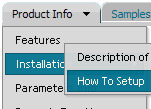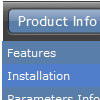Recent Questions
Q: The secondary javascript menu style sub menu under Aircraft doesn't line up the same as in Tuner..
A: Deluxe Menu doesn't work correctly (incorrect submenu position) if youhave complex frame structure.
The problem is in a structure of your frameset.
Mozilla browsers can't determine absolute coordinates for a frame, so submenus drop down with an offset.
You should create, for example, the following frameset structure:
--|------------|--
| top |
--|------------|--
| menu |
--|------------|--
| |
| submenus |
| |
Now a second row has 3 columns and all browsers can determine a width of the 1st column in the second row.
Q: I am having an issue using Deluxe Menu with Netscape 7 and cross-frame support across domains. Everything works fine in IE however when I mouse over the top menus they do not adjust the size of the frame when looking at a page from another domain with Netscape. I have checked, and the submenus do appear when I increase the size of the top frame. How do I get the menu to function the same in Netscape or have it function like it does when it’s all in the same domain?
A: The menu will work correctly in the cross-frame mode if you load pages into the sub frame from the same domain.
If you load pages from another domain submenus won't be shown in the subframe - they will be shown in the frame with the top-menu.
It's caused by a security policy of browsers - a script can't modify a content of pages from another domain.
More info about cross-frame mode you can find here:
http://deluxe-menu.com/cross-frame-mode-sample.html
Q: I'm wondering if you can use the Link Item of the Deluxe Menu to have ASP code, similar to yoru FAQ below, only replacing the Javascript with ASP?
Q: I want to use Javascript instead of usual links for menu items. How can I do that? A: To do that you should add a function word "javascript" in the URL field of an item, e.g.:
var menuItems = [
[text, "javascript:alert('Hello, world!')", icon1, icon2],
];
A: Thanks for your interest in our products.
You can use any server-side script, e.g., PHP, ASP, VB, etc.
You can find the example with PHP here:
http://deluxe-menu.com/generate-menu-from-database-xml-php-asp-vb-support.html
http://deluxe-menu.com/rq-loading-bar-MySQL-support.html
Q: I found the problem with de Deluxe Menus:
When the menu is inside the <DIV> </DIV> tags, the menu is shown, but does not scroll.
A: See, you use absolute position for this <div>
<div STYLE="position:absolute;top:151px; left:0px">
But you can use absolute position for the menu. Your menu will scrollin this case.
For example, you should set:
var absolutePos=1;
var posX="0";
var posY="151px";
And install your menu
<div>
<script type="text/javascript" src="data.js"></script>
</div>
Or, write:
<noscript><a href="http://deluxe-menu.com">Javascript Menu by Deluxe-Menu.com</a></noscript>
<script type="text/javascript"> var dmWorkPath = "/";</script>
<script type="text/javascript" src="dmenu.js"></script>
<script type="text/javascript" src="data.js"></script>