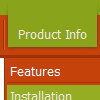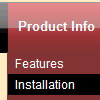Recent Questions
Q: How do you get the menu items in the transparent drop down menu to change to the hand like it's a hyperlink?
A: Set the following parameter in your data.js file:
var itemCursor="pointer";
Q: How do I expand the length of the vista html drop menu tab images to accommodate longer text? If the text is "Special Event Programs", the arrows are outside the tab in another partial one. I am using the Vista style tabs (black_blue / tealblack).
Is there any way other than definition of new image files to get more color combos?
Can I change the text size in the menu tabs? When I use the Tuner, it has no effect.
A: Try to use image-based menu.
Set:
var menuWidth="92px";
var menuHeight="";
and create the following style:
var itemStyles = [
["itemBackImage=WANmenu.files/btn_magenta-back.gif,WANmenu.files/btn_magentablack-back.gif",
"beforeItemImage=WANmenu.files/btn_magenta-left.gif,WANmenu.files/btn_magentablack-left.gif","afterItemImage=WANmenu.files/btn_magenta-right.gif,WANmenu.files/btn_magentablack-right.gif","beforeItemImageW=10","afterItemImageW=10","beforeItemImageH=21","afterItemImageH=21",
"itemBorderWidth=0","fontStyle=normal11px Tahoma","fontColor=#FFFFFF,#FFFFFF"],
];
Q: Is there a javascript function that I can call that will return the ID or the Text value of the currently checked tab?
A: Unfortunately there is no such a function now.
There are such variables.
dtabs_tabs[menuN].b1 - dtabs_tabs[menuN].selectedItem
dtabs_tabs[menuN].JT0 - dtabs_tabs[menuN].selectedSmItem
But they contain the index of the selected menu item, not the ID.
Q: Very interested by your product, I want to know, before buy, if I can call javascript function when the user click on a menu Items;
you have this example, but I want the possibility to call a javascript function in the client side :
var menuItems = [
[text, "javascript:alert('Hello, world!')", icon1, icon2],
];
Is it possible, if yes could you give the sample, because Milovic menu have a javascript:function call, what about your product ?
Thank you for the answer.
A: You're able to use Javascript for each item, for example:
var menuitems = [
["item text", "javascript:your_code_here"]
];
Unfortunately, you can't assign onmouseover/onClick event to each item.
However, you can achieve this by using standard html objects within items, for example:
var menuitems = [
["<div onClick='your_code_here'>item text</div>", "index.html"]
];
Unfortunately we don't have such example.