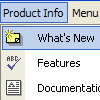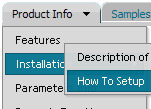Recent Questions
Q: Just downloaded and installed the latest version, noticed it does not say beta any longer. On this version and the previous version I had installed I can not click and move the window open script around on the screen when using Firefox. When I used IE it works as expected, I can move it and it sticks in position. Is there a fix for this?
A: See we've made many changes in window open script in v3.3.
Your old pop up windows (data files) won't work with new engine file.You should recreate your popup window in Deluxe Tuner.Q: How do I center a menu item inthe drop down menu example?
A: Try to use the following parameter:
var itemAlignTop="center";Q: My question is how can I change the size and color of the font for the
main items in the simple dhtml menu, not the drop downs?
A: You can use Individual Item Styles in that case:
http://deluxe-menu.com/individual-item-styles-info.html
Set the style you need for subitems:
var fontStyle=["normal 11px Trebuchet MS, Tahoma","normal 11px Trebuchet MS, Tahoma"];
Set the style you need for main items:
var itemStyles = [
["fontStyle='bold 12px Arial','bold 12px Arial'"], // style 0
];
Assign this style for main items:
var menuItems = [
["Scenic album","scenic-album.htm", "", "", "", "", "0", "", "", "", "", ], //assign style 0
["|Item 8","", "", "", "", "", "", "", "", "", "", ],
["|Item 9","", "", "", "", "", "", "", "", "", "", ],> ["|Item 10","", "", "", "", "", "", "", "", "", "", ], ["Floral album","floral-album.htm", "", "", "", "", "0", "", "", "", "", ], //assign style 0
["Southwest album","southwest-album.htm", "", "", "", "", "0", "", "", "", "", ], //assign style 0
["Wildlife album","wildlife-album.htm", "", "", "", "", "0", "", "", "", "", ], //assign style 0
];
Q: I have noticed on your menus that have multiple nodes, you areallowing only the icon to be clicked and expand the tree. How would I alter the code so that when a user clicks anywhere on the tree with multiple nodes, the entire tree expands instead of the user having to be so precise in selecting the tiny icon to expand the tree.
A: You should set the following parameter to expand item on a mouseclick:
var texpandItemClick=1;